Playing techniques lanes
Playing techniques lanes display where you have input playing techniques for the corresponding instrument. Each instrument track has its own playing techniques lane that you can show in the event display.
-
You can hide/show the playing techniques lane for an instrument track/voice by clicking Show the playing techniques lane in the instrument track header.
 Note
NoteFor instrument tracks with independent voice playback enabled, you can only show the playing techniques lane when a single voice is selected. You cannot show the playing techniques lane for All voices.
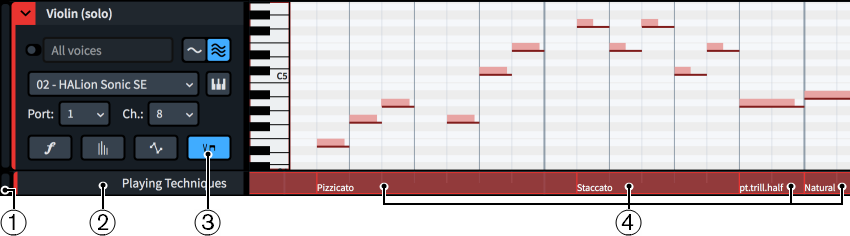
Playing techniques lanes comprise the following:
-
Lane height adjuster
Allows you to change the height of the lane by clicking and dragging its bottom corner.
-
Lane header
Shows the name of the lane.
-
Show the playing techniques lane
Hides/Shows the playing techniques lane. This button is located in the track header for the corresponding instrument track.
-
Playing technique regions
Display the playing technique that applies to notes in the region. You can hover your mouse pointer over playing technique regions on the lane to see the following related information:
-
Playing technique/Playing technique combination used in the expression map
-
VST or MIDI instrument used for the region
-
Channel in the VST instrument used for the region
-
Expression map used for the region
-
You cannot change playing techniques using this lane. You can only change them in Write mode.