Making automation points constant/linear
You can make individual automation points constant or linear after they have been input, for example, if you want to make constant points linear so they have smooth transitions between them.
By default, automation points are constant when you input them separately and linear when you click and drag them in a single motion. The last automation point in a clicked and dragged region is constant.
Prerequisite
The automation lane is shown for each instrument whose automation points you want to make constant/linear.
Procedure
- In the automation lane header, select the MIDI controller whose automation points you want to make constant/linear from the MIDI Controller menu.
- Press S to select Object Selection.
-
Select the automation points you want to make constant/linear in one of the following ways:
-
Click a single automation point.
-
Make a marquee selection around multiple automation points.
NoteYou can only make automation points constant/linear in a single automation lane at a time.
-
-
Right-click in the automation lane and choose one of the following options from the context menu:
-
To make the selected points constant, choose Make Points Constant.
-
To make the selected points linear, choose Make Points Linear.
-
Result
The selected automation points become constant or linear. Constant points appear as squares with short horizontal lines extending to their right, indicating that their value continues. Linear points appear as circles.
The value line always appears horizontal after constant points. The value line appears angled after linear points if the next event has a different value, indicating a smooth transition between the points.
Example
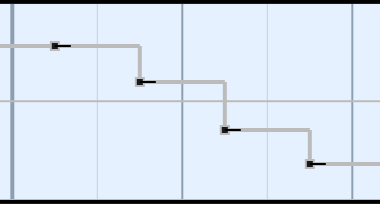
|
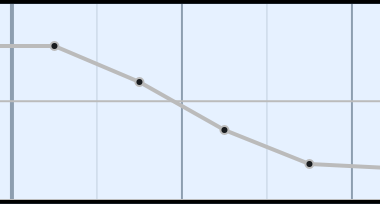
|