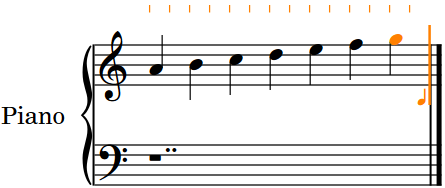Inputting your first notes
In this section, you learn how to input notes. You can start inputting notes without having to first add a time signature or key signature.
Prerequisite
-
You have set up your MIDI keyboard.
NoteIf you have not set up a MIDI keyboard yet, you can start inputting notes with the computer keyboard.
-
You have added a piano player in Setup mode.
-
You are in Write mode.
Procedure
-
Select the rest that was automatically inserted next to the clef when you added
a solo player.
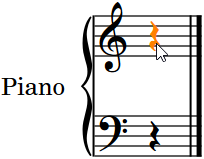
-
Start note input in any of the following ways:
-
Press Shift-N or Return.
-
Double-click the rest.
The caret is activated and appears on the staff.
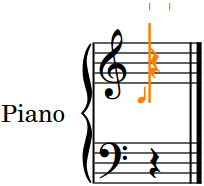
-
-
In the Notes panel, click a duration.
Note
By default, Dorico Pro selects a quarter note (crotchet) for you.
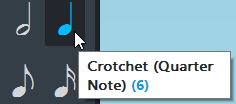
-
Start playing notes on the MIDI keyboard, or press A, B, C, D, E, F, G on the computer keyboard to input the corresponding pitches.
If you want higher or lower pitch for the note that Dorico Pro inputs for you, you can force a different register.
-
To input a note above the previously input note, press Shift-Alt/Opt as well as the letter for the note, for example, Shift-Alt/Opt-A.
-
To input a note below the previously input note, press Ctrl-Alt (Windows) or Ctrl (macOS) as well as the letter for the note, for example, Ctrl-Alt-A (Windows) or Ctrl-A (macOS).
NoteYou must press Ctrl on Mac, not Cmd.
-
Result
The pitches you enter or play in are input as notes.
Example