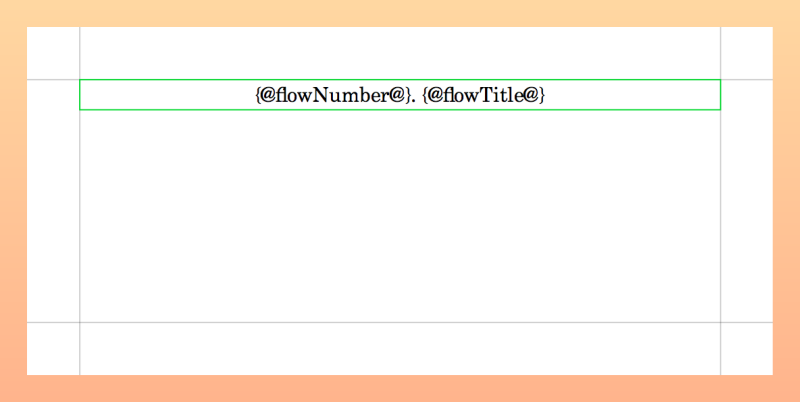Flow heading editor
The flow heading editor allows you to view and change the format of flow headings.
It functions similarly to the master page editor; however, the background of the flow heading editor is a different color to help you identify what you are editing.
You can open the flow heading editor in the following ways:
-
Double-click a flow heading in the Flow Headings section of the Pages panel.
-
Select a flow heading in the Flow Headings section of the Pages panel and click Edit Flow Heading.

You can customize flow headings in the flow heading editor, including inputting extra frames, changing the contents of text frames, and editing/moving existing text and graphics frames. You can also change the vertical alignment of text in text frames and use text editor options to format the appearance and horizontal alignment of text in text frames.
-
You cannot input music frames in flow headings.
-
Frames in flow headings can only have right and left edge constraints, they cannot have top or bottom constraints. This is because flow headings have no fixed vertical position.
You can position frames anywhere in the flow heading editor, as Dorico Pro always uses the top of the highest frame and bottom of the lowest frame on the page in the editor to determine the dimensions of the flow heading. However, we recommend that you keep the overall height of flow headings as small as possible to reduce the amount of music they consequently displace in music frames.
Unlike master pages, flow headings appear the same whether they are on left-hand or right-hand pages, so only a single page is shown in the flow heading editor.