Inputting chord symbols
You can input chord symbols using the chord symbols popover, both for all instruments or only for individual instruments. You can also open the chord symbols popover during note input; however, inputting a chord symbol stops note input.
Prerequisite
If you want to input chord symbols using a MIDI device, you have connected the MIDI device you want to use.
Procedure
- In Write mode, select an item on the staff and at the rhythmic position where you want to input a chord symbol.
-
Press Shift-Q to open the chord symbols popover.
Note
If you selected an item on a staff that has local chord symbols at earlier rhythmic positions, the chord symbols popover is automatically set to input local chord symbols when it opens.
-
Optional: Change the type of chord symbol you want to enter in one of the following ways:
-
To input local chord symbols, press Alt/Opt-L.
-
To input global chord symbols, press Alt/Opt-G.
The popover icon updates to show the current type.
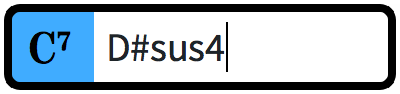
Figure 1. Chord symbols popover when inputting a global chord symbol 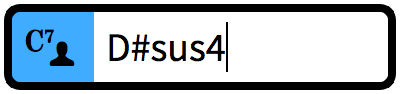
Figure 2. Chord symbols popover when inputting a local chord symbol -
-
Enter the chord symbol you want into the chord symbols popover in any of the following ways:
-
Enter the appropriate letters and numbers using the computer keyboard.
-
Play the chord using a MIDI keyboard.
-
-
Optional: Press Space to advance the popover to the next beat according to the current time signature.
You can also navigate the popover forwards and backwards by different amounts.
- Optional: To input an individual local chord symbol when the popover is set to global, and vice versa, press Alt/Opt-Return to input the chord symbol.
- Press Return to close the popover.
Result
The chord symbol specified is input. If you selected an item belonging to an instrument that was not already set to show chord symbols in the current layout, the corresponding player is automatically updated to show chord symbols for all instruments.
Global chord symbols apply to all instruments in the project and appear on all staves set to show chord symbols. Local chord symbols only apply to the selected instrument. Local chord symbols always appear, even if global chord symbols exist at the same rhythmic positions.
The chord symbol may look different to what you entered into the popover. For example, entering D|C7 may result in two chords placed directly above each other, or two chords placed beside each other, depending on your settings on the Chord Symbols page in .
After Completing This Task
You can hide/show chord symbols above specific staves and hide/show chord diagrams alongside them.