Customizing master pages
You can customize master pages according to your needs in the master page editor. Changing a master page affects the appearance of all pages in all layouts that use that master page.
-
You must specify the page size, orientation, margins, and staff size of layouts on the Page Setup page in .
-
Master pages based on existing master pages are linked to their Based on master page. Any changes you make to frames shared between the master pages affect both master pages, for example, changing the text in an existing text frame. Deleting frames and inputting new ones breaks this link.
Prerequisite
If you want to customize a new master page, rather than the default master pages, you have added a new master page to the appropriate master page set.
Procedure
- In the Pages panel, double-click a master page pair in the Master Pages section to open the master page editor.
- Change the layout of one of the pages of the selected master page pair. For example, you can change the size and shape of frames.
-
Optional: If you want both the left and right pages to be the same, click one of the following Copy Page Layout buttons at the top of the music area, depending on which page you changed:
-
Left to Right
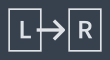
-
Right to Left
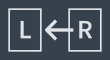 Note
Note-
This copies the master page layout exactly from one page to the other, not as a mirror. For example, text frames for page numbers are not kept on the outside edge automatically.
-
Frames copied between right/left pages are linked, including the contents of text frames. Deleting frames and inputting new ones breaks this link.
-
-
- Click Apply, then Close.
Result
The selected master page pair is changed. If you customized an existing master page, all existing pages without master page overrides to which the master page is applied are automatically updated accordingly.