Layouts panel (Setup mode)
In Setup mode, the Layouts panel contains a list of all the full score and instrumental part layouts in the project. It is located on the right of the window.
You can hide/show the Layouts panel in Setup mode in any of the following ways:
-
Press Ctrl/Cmd-9.
-
Click the disclosure arrow on the right edge of the main window.
-
Choose .
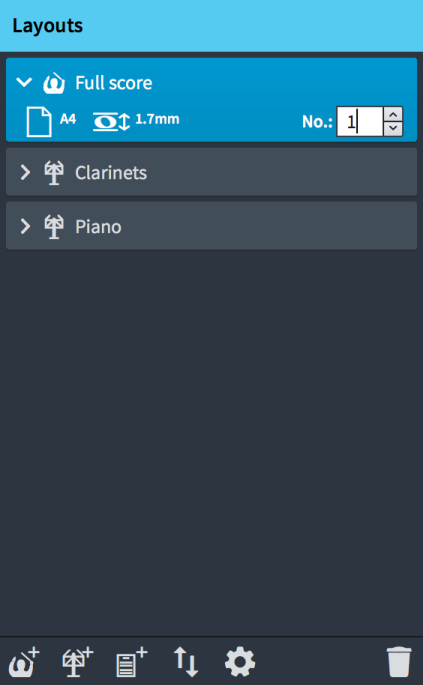
Figure: Layouts panel in Setup mode
The Layouts panel lists the default full score layout and all the layouts that you have created for your project, displayed as cards. Each layout card shows the following:
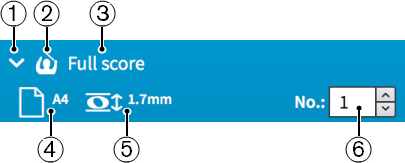
-
Disclosure arrow
Expands/Collapses the layout card.
-
Layout type
Shows the type of layout from the following options:
-
Full score layout

-
Instrumental part layout

-
Custom score layout

-
-
Layout name
Shows the name of the layout. Dorico Pro automatically adds default names depending on the name of the instrument that is assigned to a player and on the type of layout that is added. For example, if you assign a flute to a player, the instrumental part layout automatically gets the same name. If you add an empty instrumental part layout, the layout name shows Empty part and an incremental number if you add multiple empty part layouts.
-
Page size and orientation
Shows the size and orientation of the layout as set on the Page Setup page in .
-
Space size
Shows the space size between two staff lines in points, as set on the Page Setup page in Layout Options. This indicates the size of staves in the layout.
-
Layout number
Allows you to set a unique number for the layout that can be used as part of its file name when exported as a graphic. This can be useful to ensure exported part layout files are organized in their orchestral order, as this is usually different to their alphabetical order.
The action bar at the bottom of the panel contains the following options:
- Add Full Score Layout
-

Adds a full score layout to your project. By default, every player and flow is automatically included in the layout.
- Add Instrumental Part Layout
-

Adds an empty instrumental part layout to your project. You can then add one or multiple players to the layout. By default, a part layout contains all flows that are created in your project.
- Add Custom Score Layout
-

Adds a custom score layout that initially without players or flows.
- Sort Layouts
-

Sorts all layouts in the Layouts panel according to their type in the following order: full score layouts, instrumental part layouts, custom score layouts. It does not sort part layouts according to orchestral order.
- Layout Options
-

Opens the Layout Options dialog for one or multiple selected layouts.
- Delete Layout
-

Deletes selected layouts from the Layouts panel.