Hiding/Showing divisi change labels above staves
You can hide/show section names above staves in divisi sections project-wide in each layout independently, for example, to clarify which staves correspond to sections in the divisi when divisi changes occur partway through systems, or to show a change in weighting between staves.
Procedure
Result
Section names are shown above staves in the division when Show divisi change labels above staves is activated, and hidden when it is deactivated.
Note
This does not affect whether divisi section names are shown in staff labels before the initial barline on each system.
Example
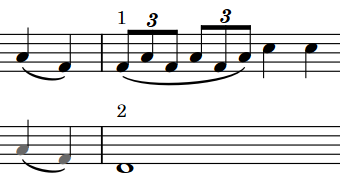
Figure: Divisi section names shown above each staff |
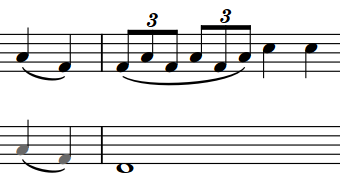
Figure: Divisi section names hidden above each staff |