Master page overrides
All pages of a project inherit their format from the master pages that are specified in the appropriate master page sets. In some cases, it is also possible to change the format of individual pages without affecting the underlying master pages or master page sets.
In Dorico Pro, you can override the format of an individual page, for example, if you want to do one of the following:
-
Change the size of a music frame on an individual page.
-
Insert an empty page.
-
Change the page numbering.
-
Add comments in the form of footnotes.
-
Include small excerpts of music to show how a passage was reproduced in another source.
If you override the pages, they no longer automatically inherit changes that are made to the master page. Pages that have been overridden are shown with a marking on them in the Pages section of the Pages panel.
-
Master page overrides: marking shown in top left corner.
-
Page number changes: marking shown in bottom right corner.
To return overridden pages to following their master page format, you must remove the overrides that you made.
If you inserted a page in the middle or at the end of your layout using a custom master page and remove the override, that page is automatically assigned the Default master page of the master page set.
You can also change the master page used for individual pages. For example, you might want to change the master page used for the last page in parts because it contains fewer staves and you want the music frame to be shorter. Or you might want to change the master page used for a score where the instrumentation is significantly different for one flow and you want the format of those pages to be different.
Pages whose master page has been changed are shown with a marking on them in the Pages section of the Pages panel.
-
Master page changes on the current page only: marking shown along top edge.
-
Master page changes from the page onwards: marking shown along left and top edges.
Additionally, you can change the flow heading use for individual pages. For example, if you want the margins above and below flow headings to be smaller on pages with more staves.
Pages whose flow heading has been changed are shown with a marking on them in the Pages section of the Pages panel.
-
Flow heading changes on the current page only: marking shown along bottom edge.
-
Flow heading changes from the page onwards: marking shown along left and bottom edges.
The table shows examples of how the different overrides you can make to individual pages in layouts are shown in the Pages section of the Pages panel in Engrave mode.
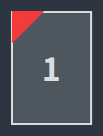
Figure: Master page override |
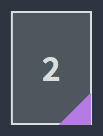
Figure: Page number change |
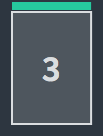
Figure: Master page change to single page only |
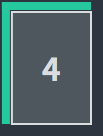
Figure: Master page change from selected page onwards |
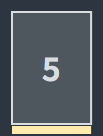
Figure: Flow heading change to single page only |
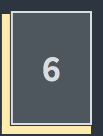
Figure: Flow heading change from selected page onwards |