Drum Pads panel
The Drum Pads panel allows you to input notes for unpitched percussion instruments using a drum pads layout. It is located in the lower zone at the bottom of the window in Write mode.
During note input, the notes you press in the Drum Pads panel are input. Outside of note input, Dorico for iPad plays sounds for the instruments and techniques you press but does not input them.
You can hide/show the Drum Pads panel in Write mode and Play mode in any of the following ways:
-
Press Cmd-8.
-
In the toolbox on the left, click Show Lower Zone
 , then choose Drum Pads
, then choose Drum Pads
 in the lower zone.
in the lower zone.
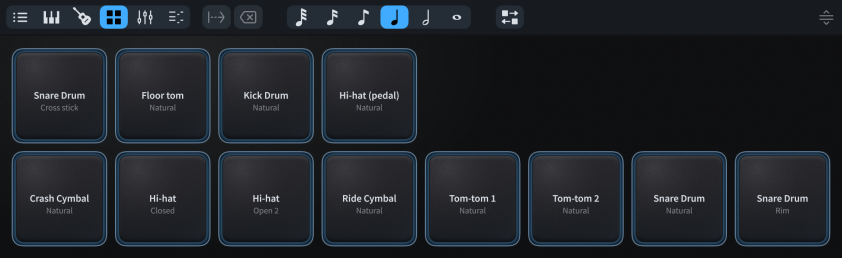
The Drum Pads panel toolbar contains the following options:
- Advance Caret
-

Advances the caret by the currently selected note duration without inputting notes. Extends notations with duration, such as gradual dynamics and pedal lines. Only available during note input.
You can also advance the caret by pressing Space.
- Delete Left
-

Deletes the selected notes/items. During note input, deletes notes at the previous rhythmic position and moves the caret back to that position.
You can also delete notes/items by pressing Backspace.
- Set Note Duration
-

Allows you to select a note duration, both for the next notes you input during note input and to change the duration of existing notes outside of note input.
You can also select note durations by pressing the corresponding key command or by clicking note durations in the Notes panel in the left zone.
- Reorder Drum Pads
-

Allows you to move drum pads in relation to each other, for example, to create a different arrangement for easier input in different circumstances.
- Resize Lower Zone
-

Allows you to change the height of the lower zone.