Inputting fingerings
You can input fingerings on existing notes using the fingerings popover, both during note input and by adding them to existing notes.
-
You can only add fingerings to notes at one rhythmic position at a time, and you can only input as many fingerings as there are notes at each rhythmic position. For example, you can input three fingerings at the rhythmic position of a chord containing three notes, but only one fingering at the rhythmic position of a single note.
-
If you select notes in multiple voices, fingerings are only input into the top voice.
-
Although they contain two numbers, substitution fingerings are considered one fingering, meaning you can add substitution fingerings to single notes.
Procedure
-
In Write mode, do one of the following:
-
Start note input.
-
Select an existing note on a single staff to which you want to add fingering.
If you want to add fingerings to all notes in a chord, select all the notes in the chord.
-
- Optional: During note input, input at least one note.
-
Open the fingerings popover in any of the following ways:
-
Press Shift-F.
-
In the Notations toolbox, click Popovers
 , then Fingerings
, then Fingerings
 .
.
-
-
Optional: If you are inputting fingerings for fretted instruments, change the hand in one of the following ways:
-
To switch to the right hand, press Down Arrow.
-
To switch to the left hand, press Up Arrow.
The popover icon updates to show the current hand.

Figure 1. Fingerings popover when inputting right-hand fingerings 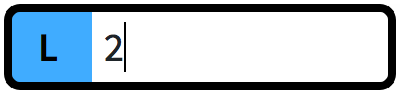
Figure 2. Fingerings popover when inputting left-hand fingerings -
-
Enter the fingerings you want into the popover.
For example, enter:
-
3-2 for a substitution fingering from the third finger to the second finger.
-
1,3,5 for a chord.
-
12 to show the first two valves should be depressed on a valved brass instrument.
-
p for a right-hand thumb fingering or t for a left-hand thumb fingering.
-
-
Optional: When adding fingerings to existing notes, move the popover in one of the following ways:
-
To advance the popover to the next note/chord in the current voice, press Space.
-
To move the popover back to the previous note/chord in the current voice, press Shift-Space.
-
To advance the popover to the first note/chord in the current voice in the next bar, press Tab.
-
To move the popover back to the first note/chord in the current voice in the previous bar, press Shift-Tab.
-
To move the cursor and popover to the right/left and to the next/previous note/fingering in the current voice, press Right Arrow/Left Arrow.
-
- Press Return to close the popover.
Result
The fingerings are input on the selected notes, including during note input. The popover advances through notes in the voice as indicated by the caret or in the same voice as your initial selection.