Adding ensembles
You can add multiple players simultaneously by adding ensembles, such as a complete string section or four-part choir. You can select existing ensembles and build new ones.
In Dorico for iPad, the maximum number of players you can have in a single project depends on whether you are signed in/subscribed. Only ensembles containing up to your maximum number of players are available.
Procedure
-
Open the ensemble picker in any of the following ways:
-
In the Players panel, click Add Ensemble
 .
. -
In an empty project, click Add Ensemble
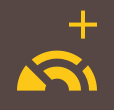 in the project start area.
in the project start area.
-
- Select or build the ensemble you want in the ensemble picker.
- Optional: If you built a new ensemble that you want to reuse in future projects, click Save to open the Save Custom Ensemble dialog and save your ensemble.
- Click Add.
Result
The players in the selected ensemble are added to the Players panel, as either single or section players depending on the ensemble type. They are assigned to all flows that originated in the project.
-
You can use project templates to start projects with multiple players.
-
You can assign a key command for Add Ensemble on the Key Commands page in Preferences.