MIDI Quantize Options dialog
-
You can open the MIDI Quantize Options dialog by selecting notes in the music area, then clicking Context Menu
 in the secondary toolbar and choosing Requantize.
in the secondary toolbar and choosing Requantize.
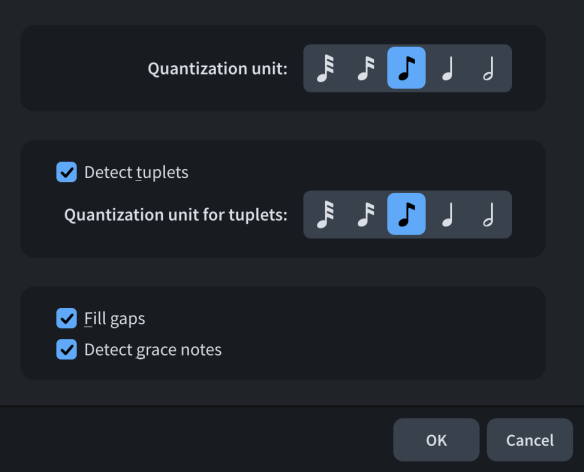
The MIDI Quantize Options dialog contains the following options:
- Quantization unit
-
Allows you to set the smallest beat unit to which you want notes to be quantized. For example, if the smallest intentional note duration in your imported file is an eighth note, set Quantization unit to eighth notes.
- Detect tuplets
-
Allows you to control whether off-beat notes can be considered tuplets. If you know there are no intentional tuplets in your imported MIDI file, deactivating Detect tuplets ensures no notes are imported as tuplets.
- Quantization unit for tuplets
-
Allows you to set the smallest beat unit to which you want tuplet notes to be quantized. For example, if the smallest intentional tuplet note duration in your imported file is a quarter note, set Quantization unit for tuplets to quarter notes.
- Fill gaps
-
Allows you to determine whether Dorico for iPad fills in gaps between short notes. If you are importing already precisely quantized music, we recommend that you deactivate Fill gaps to ensure that note and rest durations are notated exactly as quantized.
- Detect grace notes
-
Allows you to determine whether Dorico for iPad interprets grace notes. When deactivated, Dorico for iPad turns grace notes into normal notes.