Hiding/Showing voice colors
You can show notes in different colors according to their voice, for example, to check which notes are in which voice. When voice colors are hidden, all notes appear black by default.
Voice colors are randomly assigned, meaning colors do not refer to specific voices. Voice colors are considered annotations and are not printed by default.
Procedure
-
In the secondary toolbar, click View Options
 to open the View Options dialog.
to open the View Options dialog.
-
Choose one of the following options for Note and rest colors:
-
To show voice colors, choose Voice Colors.
-
To hide voice colors but show colors for notes out of range, choose Notes Out of Range.
-
To hide all notes and rest colors, choose None.
-
- Click Close.
Result
Voice colors are hidden/shown in the corresponding view type.
Example
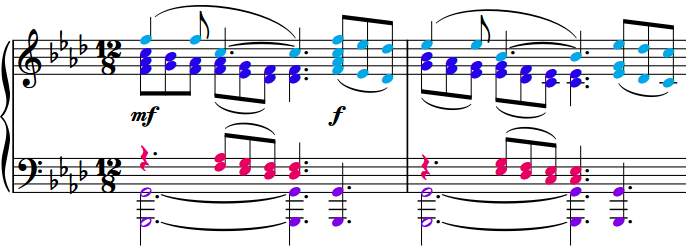
After Completing This Task
If showing voice colors reveals some notes are not in the voice you want, you can change their voice.