Creating cross-staff beams
Cross-staff beams work in a similar way to normal beams, but allow a phrase that covers a wide pitch range to be shown on two staves. You can create cross-staff beams by inputting all notes in the phrase on one staff and crossing some notes to appear on another staff.
Prerequisite
You have input a phrase on one staff.
Procedure
-
Select the notes you want to cross to another staff. You can do this in Write mode and Engrave mode.
Note
You can only cross notes to other staves held by the same player.
-
Cross the notes to other staves in any of the following ways:
-
To cross notes to the staff above, press N.
-
To cross notes to the staff below, press M.
-
In the secondary toolbar, click Context Menu
 and choose .
and choose . -
In the secondary toolbar, click Context Menu
 and choose .
and choose .
-
Result
The selected notes are shown on a different staff, with a cross-staff beam shown if the notes are part of a beam group. This does not change the staff to which the notes belong.
-
When crossing notes to a staff that already contains notes, the stem direction of the existing notes on the staff can change. This is due to how multiple voices at the same rhythmic position are handled. Therefore, you may have to change the stem direction of notes manually.
-
You can reset notes to appear on their default staff by selecting them, then clicking Context Menu
 in the secondary toolbar and choosing .
in the secondary toolbar and choosing . -
If you want notes to belong to a different staff, you can move them to another staff.
Example
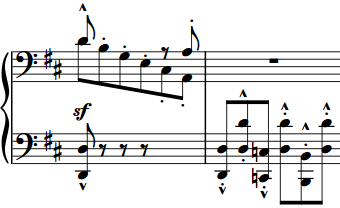
|
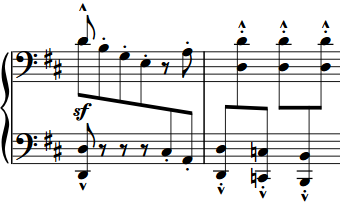
|