Changing the poco rit. final tempo
The poco rit. in bars 42-43 sounds like it needs a little more time. To achieve that, you can reduce its final tempo.
Prerequisite
Tempo
![]() is active at the top of the track overview.
is active at the top of the track overview.
Procedure
-
In the track overview, click the Tempo track to show the Tempo editor in the lower zone.
-
You can also select Tempo from the menu in the editor header, or click Add Editor
 and select Tempo to show the Tempo editor in addition to the previous editor.
and select Tempo to show the Tempo editor in addition to the previous editor.

-
-
In the Key Editor toolbar, click Select
 to select the Select tool.
to select the Select tool.
-
You can also right-click and hold in the Key Editor, then select Select
 from the quick tool selector.
from the quick tool selector.
-
-
At the start of bar 43, click and drag the rit. end point downwards until the readout displays 40.
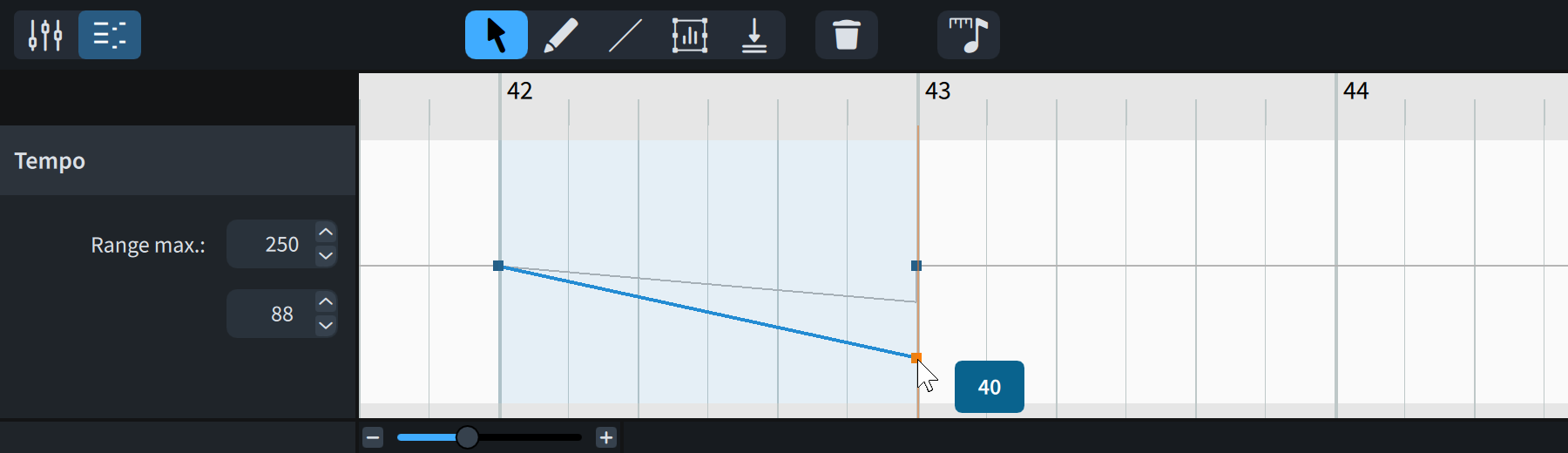
Result
The final tempo of the poco rit. is changed.
You can also change the final tempo of gradual tempo changes in Write mode by using the Final tempo % property in the Tempo group of the Properties panel. When you change the final tempo of gradual tempo changes in the Tempo track, Dorico calculates the corresponding percentage change.
After Completing This Task
Click in the ruler in the Key Editor or track overview anywhere in bar 41 to move the playhead there, then press Space or Enter to start playback and hear the effect this has on the tempo.