Applying a playback template
Dorico uses playback templates to load all the required sounds for the instruments in your project. If you have installed the sounds provided with your Dorico version, you can apply the corresponding playback template.
Prerequisite
You have downloaded and installed the sounds provided with your Dorico version. You do not have to install them to run Dorico, but because they come with playback templates and expression maps set up, they are often the simplest way to hear your music played back.
Procedure
-
Choose to open the Apply Playback Template dialog.
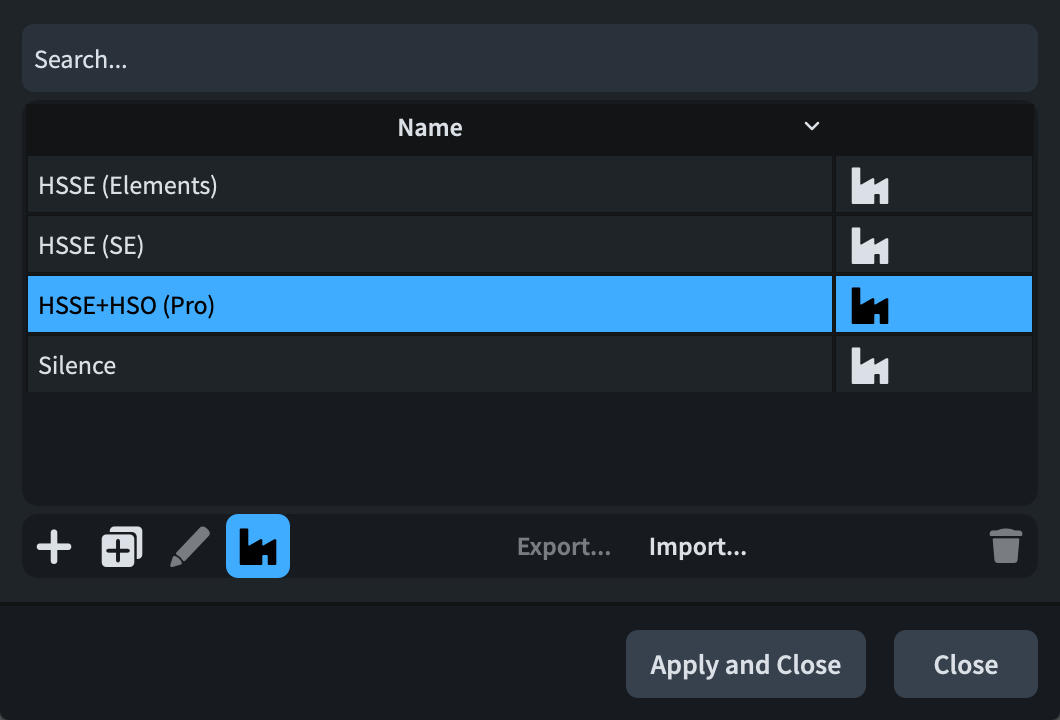
-
Select the playback template for your product version.
-
If you have Dorico Pro, select HSSE+HSO (Pro).
-
If you have Dorico Elements, select HSSE (Elements).
-
If you have Dorico SE, select HSSE (SE).
-
- Click Apply and Close.
Result
The selected playback template is applied to the project. If it was already applied, it is re-applied, resetting the playback template back to its defaults.
In the VST and MIDI panel on the left of the window, a plug-in instance is loaded with sounds for the piano.
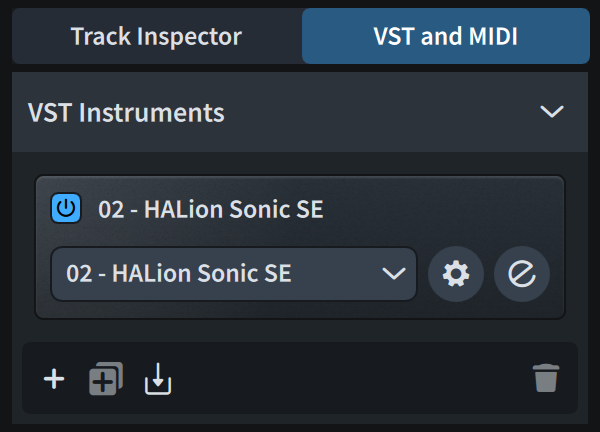
If you want to open the VST instrument window, click Edit Instrument
![]() .
.