Page templates and tokens
Although you can only edit and use page templates and tokens fully in Dorico Pro, it is worth understanding the basic principles of how Dorico uses them to display information on pages, regardless of your product version.
When you added information in Project Info, that information automatically appeared in the music. This affected the following information:

-
Project title
-
Flow heading, displaying the number and title of Flow 1
-
Project composer
-
Running header, displaying the title of Flow 1
The flow heading and running header both refer to the flow title, rather than the project title, so that they can update automatically according to the nearest flow below them. If your project contained four flows, for example, this means you could use the same page formatting on all pages and the flow titles always refer to the relevant flow.
Dorico achieves this by using tokens that refer to fields in Project Info. Tokens automatically populate with the corresponding information, such as flow titles or layout names. You might also know them as “wildcards”.
In Dorico Pro and Dorico Elements, the green text frames on the default page templates that contain these tokens are shown when you switch to Engrave mode:

Page templates in Dorico allow the same page formatting to be applied to multiple different pages and in different layouts. All pages in your scores and parts inherit their page formats from page template. Whenever you create or change anything on page templates, this is automatically reflected on the pages that use these page templates.
The project title and composer are both on the First page template. The running header is on the Default page template. The flow heading is shown above the first system in the flow, inside the music frame.
If you enter the top text frame on page 1, by either double-clicking it or selecting the edge and pressing Return, the token that populates with the project title is shown:
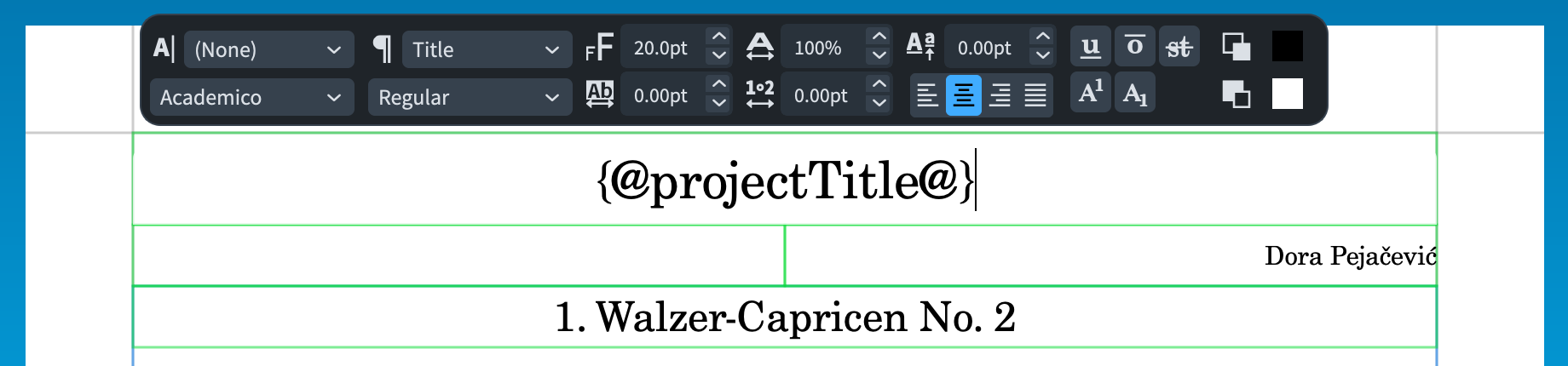
-
Editing frames directly on pages in layouts creates page template overrides. If you want to make changes to frames that come from page templates, we recommend that you edit the page template itself. This means you only have to make the change once, and all pages that use the page template are updated.
-
The information you add in Project Info only appears on pages where the corresponding tokens exist. For example, if you want to display a dedication above the project title, you must add the dedication token to the First page template.
-
The default frames on page templates use paragraph styles to format the corresponding type of text consistently. You can edit paragraph styles in Dorico Pro by choosing .
-
In Dorico Pro, you can right-click inside text frames to access tokens via the context menu.