Hiding the flow heading
Because there is only a single flow in this project, you can hide the flow heading as it duplicates the project title. If your project contained all nine pieces in Pejačević’s Opus 28 “Walzer-Capricen”, you would most likely want to show flow headings above each piece.
Procedure
- Press Ctrl/Cmd-Shift-L to open Layout Options.
- In the category list, click Page Setup.
- In the Flows section, choose Never for Show flow headings.
- Click Apply, then Close.
Result
All flow headings in the layout are hidden. However, this doesn’t hide the running header at the top of pages 2-4.
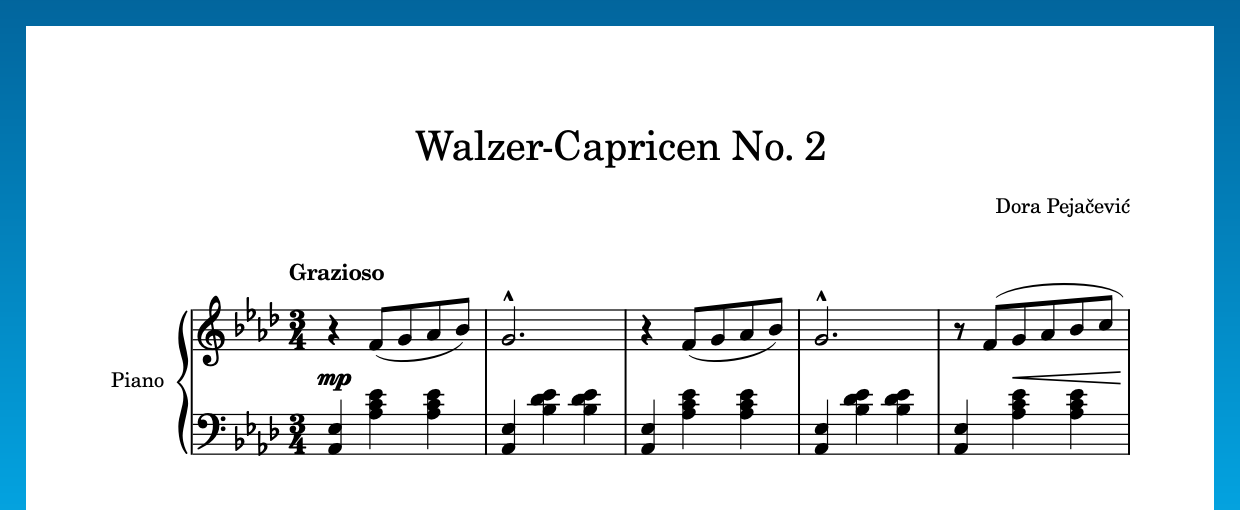
-
For projects with more than one layout, make sure you select the required layouts in the list on the right before changing options.
-
As tempting as it might be if you have Dorico Pro to switch to Engrave mode, select the flow heading frame, and press Backspace or Delete, it is better to hide the flow heading using this method: it doesn’t produce a page template override and hides all flow headings in the layout, meaning you don’t have to delete each one.