Adding tempo marks
Because this piece was composed in the Romantic era, it includes a fair amount of rubato. This is indicated in the music with relatively short fluctuations in tempo, including a ritardando followed by an a tempo, which you will input in this task.
Now that you have completed several tasks, you have probably correctly worked out that you can input tempo marks both during note input and by adding them to existing music. During note input, they are input at the caret position. However, gradual tempo changes, such as accelerando, do not extend as you input notes.
Procedure
-
In bar 11, select any note on beat 2.
-
Because tempo marks are system objects and apply to all systems in a layout, you can select notes on either staff that span the required duration.
-
-
Ctrl/Cmd-click the chord on beat 3 in bar 12.
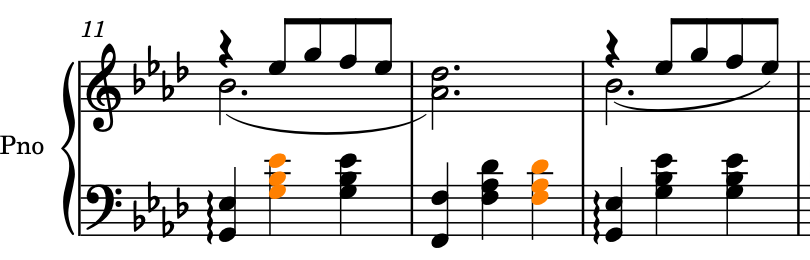
- Press Shift-T to open the tempo popover.
-
Enter poco rit. into the popover.
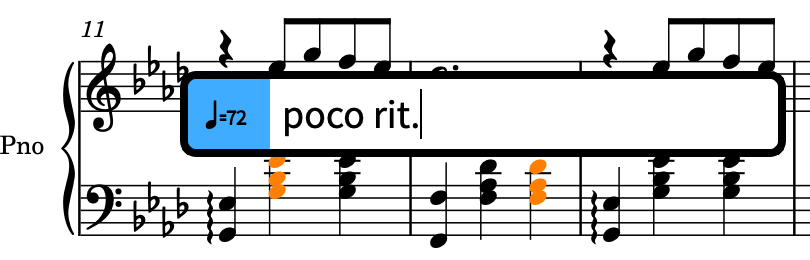
-
Press Return to close the popover and input a poco rit. gradual tempo change that spans the selected range.
-
A continuation line is automatically shown for its duration. The circular handles at the start and end control its rhythmic start and end positions.
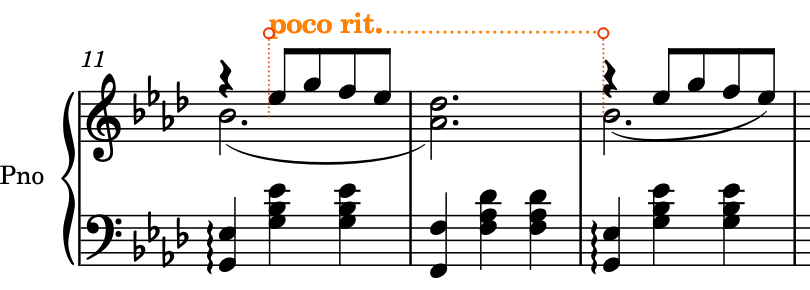
-
- In bar 13, select any of the notes or the rest on beat 1.
- Press Shift-T to open the tempo popover.
-
Enter a tempo into the popover.
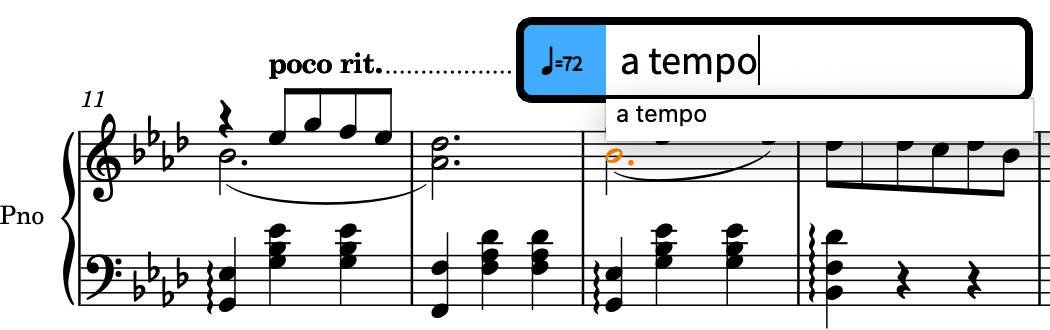
-
Press Return twice to select your entry and input it.
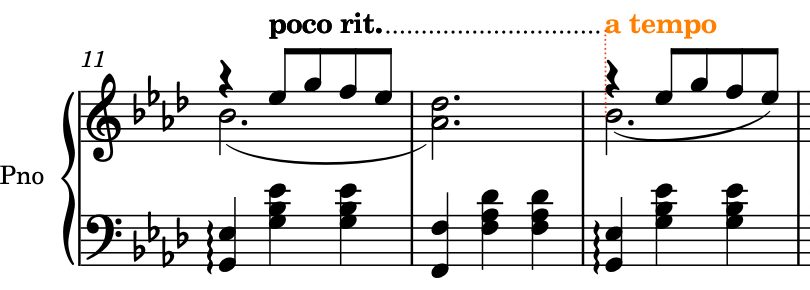
Result
You have added a gradual tempo change and an absolute tempo change. Dorico automatically aligns the ritardando continuation line with the “A tempo” marking.
You can also add tempo marks using the Tempo panel on the right of the window, which you can show by clicking Tempo
![]() in the Notations toolbox.
in the Notations toolbox.
After Completing This Task
Using the tempo popover (Shift-T), input a Grazioso tempo mark at the start of bar 1. If you input the version with a suggested metronome mark, you can hide the metronome mark by selecting it and deactivating Metronome mark in the Tempo group of the Properties panel at the bottom of the window (press Ctrl/Cmd-8 to hide/show it).
Dorico aligns the Grazioso tempo mark with the time signature automatically.