Adding a grace note
In bar 32, there is a grace note before a chord on the top staff. In this task, you will input the chords on the top staff in bar 32 including the grace note.
Procedure
- In bar 32, select the rest on the top staff.
- Press Shift-N to start note input.
- If chord input is not already active, press Q to start chord input.
- Press Ctrl-Alt-C (Windows) or Ctrl-C (macOS), E, then A to input the chord.
-
Press Space to advance the caret.
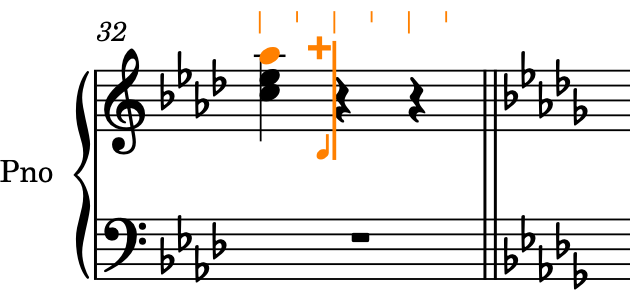
-
Press / to start grace note input.
-
In grace note input, the caret appears a bit shorter than in standard note input.
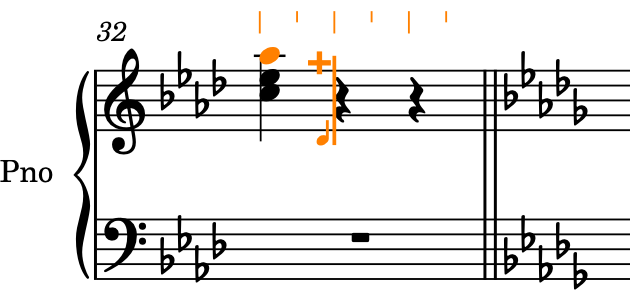
-
You can also activate grace note input by clicking Grace Notes
 in the Notes toolbox on the left of the window.
in the Notes toolbox on the left of the window.
-
- Press 5 to select eighth notes (quavers).
- Press B to input a B♭ grace note.
-
Press Ctrl/Cmd-Alt/Opt-Up Arrow twice to transpose it up two octaves.
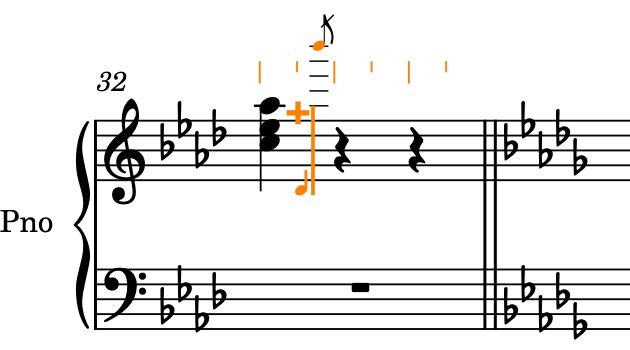
-
Press / to stop grace note input.

-
The caret gets larger and appears to advance a little as it returns to normal note position. It had stayed at the grace note position because chord input was active.
-
- Press 7 to select half notes (minims).
-
Press Ctrl-Alt-C (Windows) or Ctrl-C (macOS), E, then A.
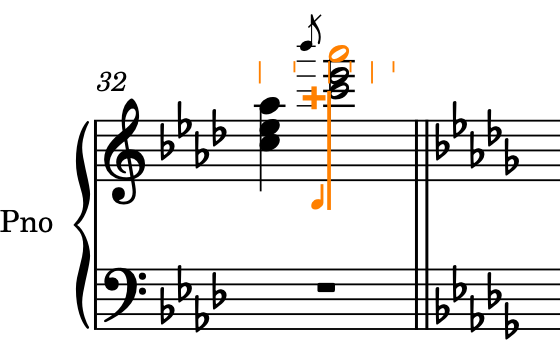
- Press Esc or Return to stop note input.
Result
You have input a grace note alongside the required chords on the top staff in bar 32.