Adding dynamics
This piece includes a number of different dynamics, including ones such as , which are known as “immediate dynamics” in Dorico, and crescendo/diminuendo hairpins, which we collectively name “gradual dynamics”. Like slurs, you can add dynamics to existing music as well as inputting them during note input.
You can also input a slur during this task by starting the slur after step 13 and ending it between inputting the two Fs in step 17.
Procedure
- In bar 1, select the quarter note rest on the treble clef.
- Press Shift-D to open the dynamics popover.
-
Enter mp into the popover.
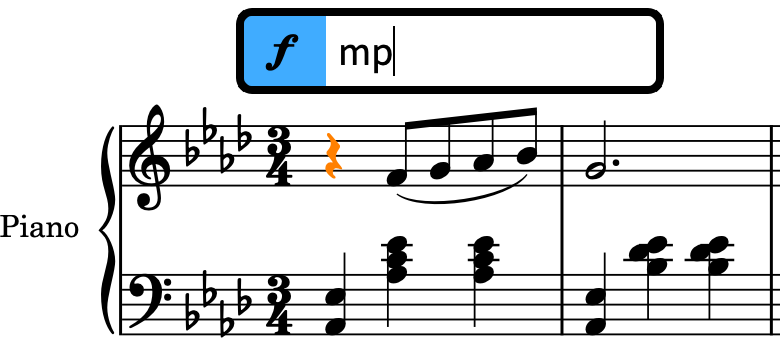
-
Press Return to close the popover and input the dynamic.
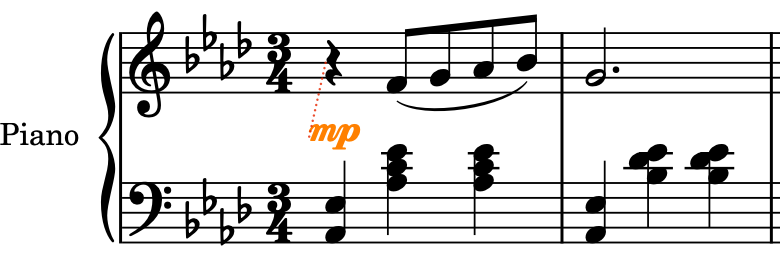
- In bar 5, click the eighth note G on the top staff.
-
Press < (that is, Shift-,) to input a crescendo hairpin that spans the selected note, that is, an eighth note in duration.
-
Dorico uses the < and > characters for crescendo and diminuendo hairpins respectively due to their similar appearance.
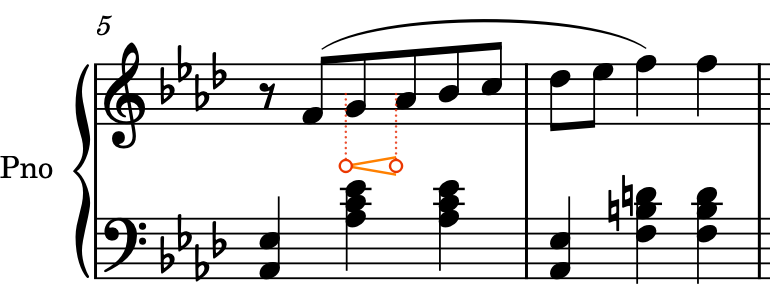
-
This hairpin should actually be longer, so you need to lengthen it.
-
-
Press Shift-Alt/Opt-Right Arrow to lengthen the hairpin up to beat 2 in bar 6.
-
The number of presses required depends on your rhythmic grid resolution
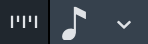 .
.
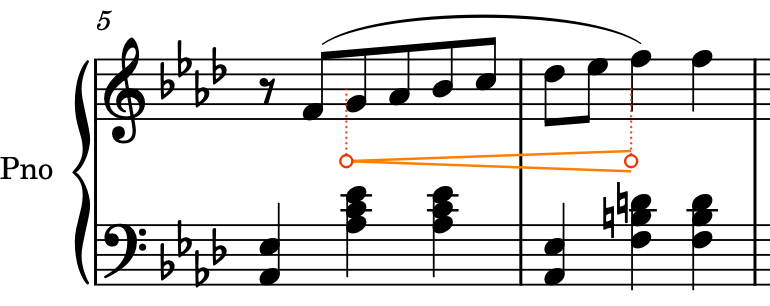 Tip
Tip-
You can also shorten hairpins by pressing Shift-Alt/Opt-Left Arrow. These key commands apply to notes too, as well as all notations with duration, such as pedal lines, slurs, and gradual tempo changes.
-
If you select a range of notes and then input a gradual dynamic, it spans the selection automatically.
-
Now you can try inputting notes and dynamics at the same time.
-
- In bar 21, select the bar rest on the top staff.
- Press Shift-N to start note input.
- If chord input is active, press Q to stop chord input.
- Press 5 to select eighth notes (quavers).
-
Press Space to advance the caret one eighth note, then press F to input an F.
-
If you have not already input the phrase in bars 19-20, the F might be input in the wrong octave. You can either press Ctrl-Alt-F (Windows) or Ctrl-F (macOS) to specify the lower octave before you input it, or press Ctrl/Cmd-Alt/Opt-Down Arrow to transpose it down an octave after inputting it.
-
-
Press < (that is, Shift-,) to start a crescendo hairpin.
-
The hairpin is not visible yet, as it has no duration until you have advanced the caret. It will appear and extend as you input notes.
-
-
Press G, A, B, C, D, then E to input the corresponding pitches.
-
The hairpin extends as you input notes. Hairpins also extend when you press Space to advance the caret.
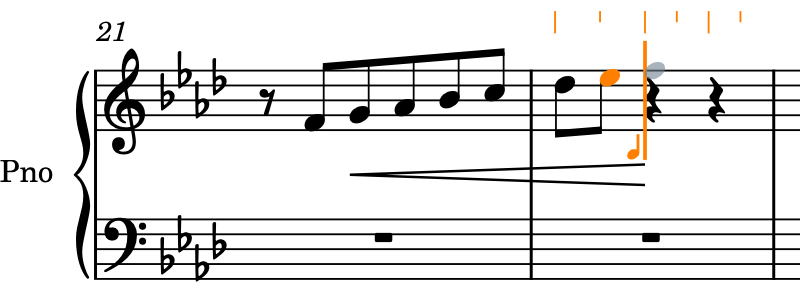
-
- Press ? (that is, Shift-/) to stop the hairpin.
- Press 6 to select quarter notes (crotchets).
- Press F twice to input two quarter note Fs.
- Press Esc or Return to stop note input.
Result
You have added immediate and gradual dynamics to existing notes, and input gradual dynamics alongside inputting notes.
You can also add dynamics using the Dynamics panel on the right of the window, which you can show by clicking Dynamics
![]() in the Notations toolbox.
in the Notations toolbox.