Adding bars
Dorico automatically creates bars when you reach the end of the last bar as you input notes. However, it can be helpful to have all the bars you will need in advance.
Prerequisite
You must have input the time signature so Dorico knows how long the bars should be.
Procedure
-
Select the rest on the top staff.
-
You can select items by clicking them or by using the keyboard. If nothing is selected in the music area, pressing any of the arrow keys selects the first note/rest on the top staff. Right Arrow/Left Arrow move the selection along notes on one staff, Up Arrow/Down Arrow move the selection up/down notes in chords and to staves above/below. Tab switches the selection to other types of items at the same position, such as from a note to a dynamic or slur.
-
- Press Shift-B to open the bars and barlines popover.
-
Enter 73 into the popover.
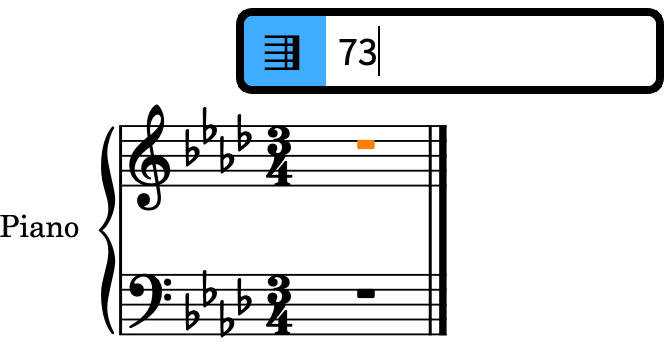
- Press Return to close the popover.
Result
73 bars are added, bringing the total number of bars in the flow to 74, the number required for this piece. They are currently spaced narrowly because they are empty, but Dorico will automatically adjust their width as you input notes.
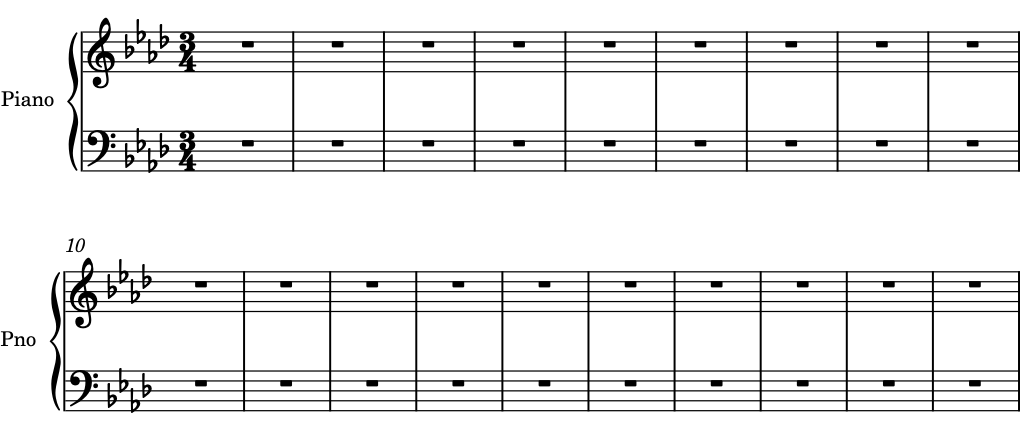
After Completing This Task
Using the key signatures popover (Shift-K), input a key signature change to D♭ major in bar 33, and another back to A♭ major in bar 43 using the popover entries Db and Ab respectively. Dorico automatically shows double barlines at the key signature changes.