Adding arpeggio signs to chords
Most of the chords in this piece are played straight, but a number are rolled, which is indicated with an arpeggio sign. You can add arpeggio signs to existing chords as well as inputting them alongside inputting notes.
Prerequisite
You have input all the chords in the bottom staff up to the end of bar 11.
Procedure
-
In bar 9, click the stem of the chord on beat 1 on the bottom staff to select all notes in the chord.
-
Arpeggio signs apply automatically to all notes in the voice, so you can even select just a single note in the chord.
-
You can only add arpeggio signs to a single chord at a time.
-
- Press Shift-O to open the ornaments popover.
-
Enter arp into the popover.
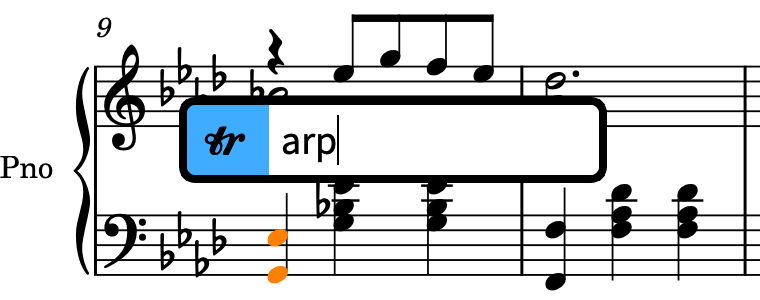
-
Press Return to close the popover and input an arpeggio sign across all notes in the selected chord.
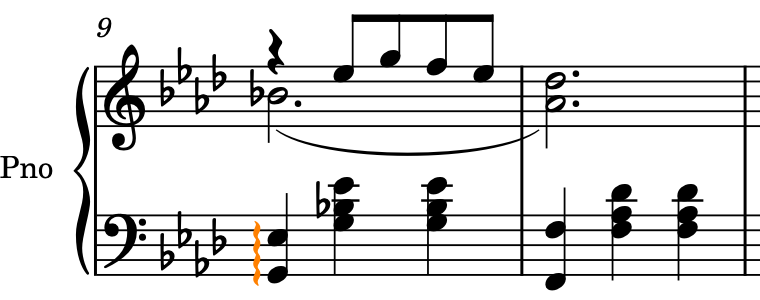
-
Repeat steps 1 to 4 for the chords on beat 1 in bars 11, 13, and 14.
-
Now you can try inputting an arpeggio sign alongside a chord.
-
- In bar 26, select the bar rest on the top staff.
- Press Shift-N to start note input.
- If chord input is not already active, press Q to start chord input.
- Press Shift-O to open the ornaments popover.
- Enter arp into the popover.
- Press Return to close the popover and input an arpeggio sign at the rhythmic position of the caret.
-
Press A to input an A♭.
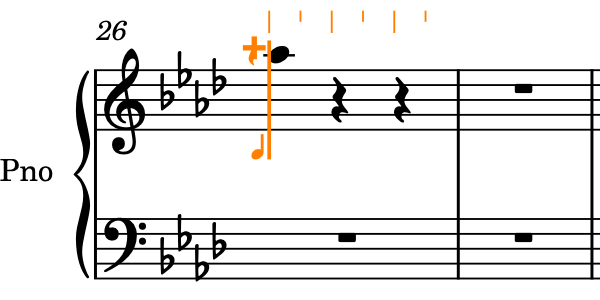
-
When you input the A♭, a short arpeggio sign appears to the left of the note.
-
Based on the previous pitches in this voice on the staff, Dorico inputs the A♭ at the top of the chord.
-
-
Press Ctrl-Alt-E (Windows) or Ctrl-E (macOS), then Ctrl-Alt-A (Windows) or Ctrl-A (macOS) to input the corresponding pitches below the top A♭.
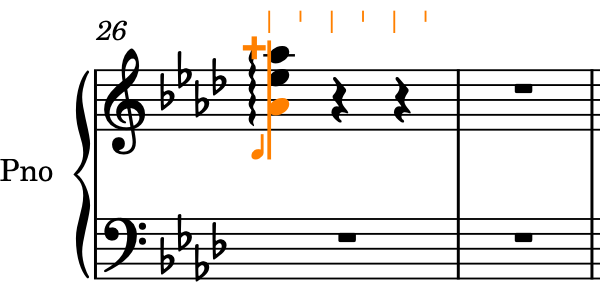
-
When you input the E♭ then another A♭ below, the arpeggio automatically extends across all three notes.
-
- Press Esc or Return to stop note input.
Result
You have added arpeggio signs to existing chords and input an arpeggio sign alongside inputting a new chord.
You can also add arpeggio signs using the Ornaments panel on the right of the window, which you can show by clicking Ornaments
![]() in the Notations toolbox.
in the Notations toolbox.