Edit Strings and Tuning dialog
The Edit Strings and Tuning dialog allows you to customize the tuning of individual fretted instruments by changing the number of strings and frets they have, the pitches of their open strings, and the spacing of their frets. It also allows you to add/remove capos and change the fretted instrument transposition.
-
You can open the Edit Strings and Tuning dialog in Setup mode by expanding the card of the player holding the fretted instrument in the Players panel, then clicking the instrument menu
 in its instrument label and choosing Edit Strings and Tuning.
in its instrument label and choosing Edit Strings and Tuning.
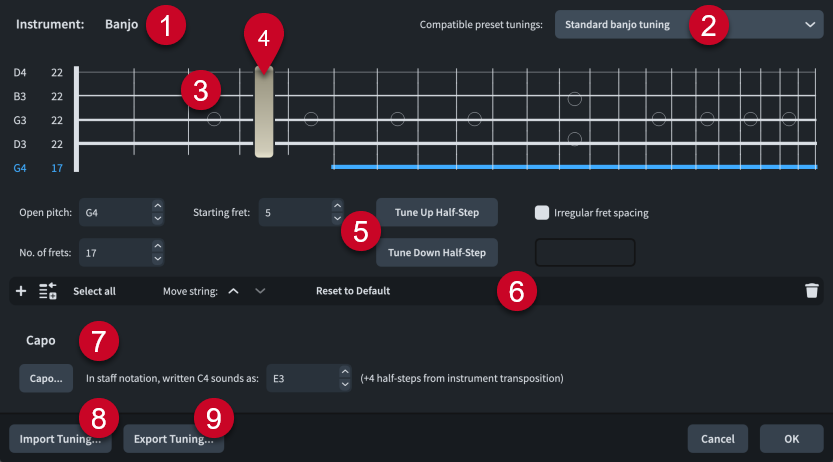
The Edit Strings and Tuning dialog comprises the following:
-
Instrument
Displays the name of the selected fretted instrument.
-
Compatible preset tunings
Allows you to select preset fretted instrument tunings with the same number of strings as the selected fretted instrument. If your changes in the dialog match a preset tuning, it is automatically selected.
-
String editor
Allows you to select and edit individual or all strings of the fretted instrument. The arrangement of strings in the editor matches that of the real instrument. The pitch and total number of frets of each string is shown to the left of the vertical line that represents the nut.
You can navigate through strings by pressing Up Arrow/Down Arrow, and to top/bottom strings by pressing Page Up/Page Down.
-
Capo representation
Indicates the fret position and extent of the capo added to the fretted instrument.
-
Controls
Allow you to edit individual or multiple strings. The following controls are available when at least one string is selected in the string editor:
-
Open pitch: Allows you to set the open pitch of the string using the note name and octave, such as C4 for middle C. If necessary, you can add # for sharp and b for flat.
-
No. of frets: Allows you to set the number of frets for the selected strings.
-
Starting fret: Allows you to set the number of the first fret on the selected strings. For example, the fifth string on the banjo starts at fret 5.
-
Tune Up Half-Step: Allows you to raise the open pitch of the selected strings by a half-step (semitone).
-
Tune Down Half-Step: Allows you to lower the open pitch of the selected strings by a half-step (semitone).
-
Irregular fret spacing: Allows you to set non-chromatic fret arrangements for instruments with fretboards that correspond to other scales, such as the dulcimer. Enter 1 for a half-step and 2 for a whole step, with each step separated by a comma. For example, enter 2,2,1,2,2,2,1 to set the pattern for a major scale.
-
-
Action bar
Contains options that allow you to change the number and arrangement of strings.
-
Add String
 : Adds a new string below the lowest currently selected string. The new string is a duplicate of the lowest currently selected string.
: Adds a new string below the lowest currently selected string. The new string is a duplicate of the lowest currently selected string. -
Add String at Top
 : Adds a new string at the top of the fretboard. The new string is a duplicate of the previous top string.
: Adds a new string at the top of the fretboard. The new string is a duplicate of the previous top string. -
Select all: Selects all strings at once.
-
Move string buttons: Allow you to move the currently selected strings up/down the fretboard.
-
Reset to Default: Returns all strings and corresponding tunings to the factory default settings for the fretted instrument.
-
Delete String
 : Deletes the selected strings.
: Deletes the selected strings.
-
-
Capo section
Contains options that allow you to change the capo and fretted instrument transposition.
-
Capo: Opens the Capo Definition dialog, which allows you to add full and partial capos to fretted instruments.
-
In staff notation, written C4 sounds as: Allows you to change the transposition of the selected fretted instrument. The pitch determines the spelling of notes and chord symbols for the corresponding number of half-steps.
-
-
Import Tuning
Opens the File Explorer/macOS Finder, where you can select the .doricotuning file that you want to import and apply to the fretted instrument.
-
Export Tuning
Opens the File Explorer/macOS Finder, where you can select the location to which you want to export the strings and tuning settings of the fretted instrument as a .doricotuning file. You can then import the .doricotuning file into other instruments/projects and share it with other users.