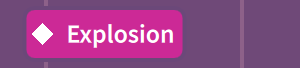Inputting markers in the Markers track
You can input markers directly into the Markers track in Play mode.
Prerequisite
The Markers track is shown.
Procedure
-
In Play mode, move the playhead to the time position where you want to input a marker.
Note
You cannot input markers in negative time, such as when a video starts three bars into the flow, causing the initial timecode of the flow to be in negative time.
-
In the Markers track header, click Add Marker
 to open the Add Marker dialog.
to open the Add Marker dialog.
- Enter the marker text you want into the Text field.
- Optional: Change the timecode in the Timecode field.
- Click OK to input the marker and close the dialog.
Result
A marker is input at the position of the playhead. It shows the text you entered, or the default text “Marker” if you did not change the marker text.
Example