Copying dynamic points to other instruments
When multiple instruments are shown in the Key Editor, you can copy dynamic points from the primary instrument to secondary instruments. You can copy only individual points and regions, or all points belonging to the primary instrument in the selected flow.
Prerequisite
-
The lower zone is shown.
-
Key Editor
 is selected in the lower zone toolbar.
is selected in the lower zone toolbar. -
You have added the Dynamics editor to the Key Editor.
-
Multiple instruments are shown in the Key Editor.
Procedure
-
Optional: If you want to sync individual dynamic points or regions only, click Sync Region
 in the Key Editor panel toolbar to select Sync Region.
in the Key Editor panel toolbar to select Sync Region.
-
In the Dynamics editor, do one of the following:
-
To copy individual dynamic points or regions, click each dynamic point and region, or click and drag across multiple dynamic points and regions.
-
To copy all dynamic points in the current flow, click Sync
 in the editor header.
in the editor header.
-
Result
The corresponding dynamic points are copied from the primary instrument to secondary instruments, and become editable for all instruments shown in the Key Editor.
Existing dynamic points in the affected regions belonging to secondary instruments are overwritten.
When multiple instruments are shown in the Key Editor, you can input dynamic points for all instruments directly.
Example

|
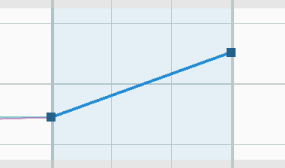
|