Export Audio dialog
The Export Audio dialog allows you to save individual flows and players as separate audio files, either MP3 or WAV.
-
You can open the Export Audio dialog by choosing .
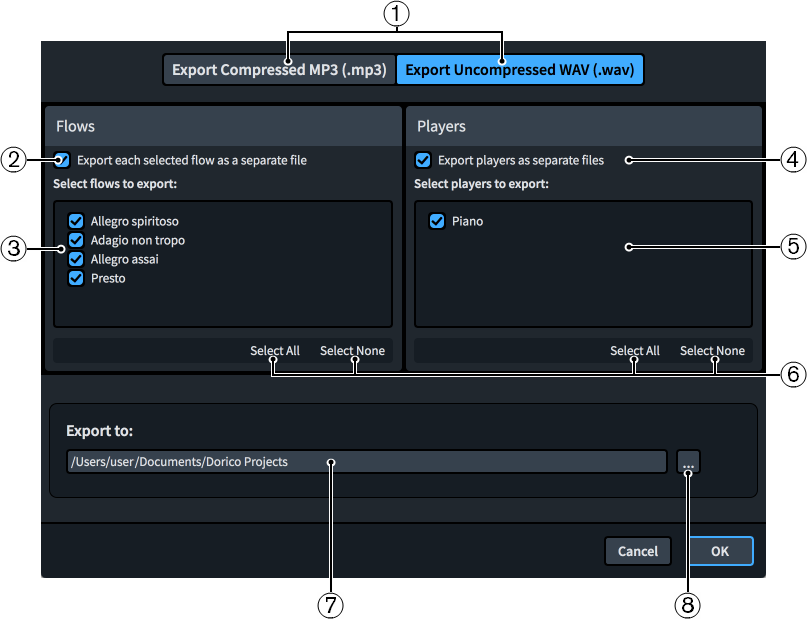
The Export Audio dialog contains the following options and lists:
-
File format options
Allows you to choose the audio file format you want to export. Compressed MP3 files are smaller than WAV files but this corresponds to a reduced audio quality.
-
Export each selected flow as a separate file
Allows you to export each flow in the project as a separate audio file instead of as a single audio file.
-
Select flows to export
Contains a list of all the flows in the project. Flows are included in the export when their checkbox is activated.
-
Export players as separate files
Allows you to export each player in the project as a separate audio file instead of all players in a single audio file.
-
Select players to export
Contains a list of all the players in the project. Players are included in the export when their checkbox is activated. Only available if you have activated Export players as separate files.
-
Selection options
Allow you to select/deselect all the flows/players in the corresponding list. For example, you can deselect all flows and then activate the checkbox of a single flow you want to export.
-
Export to field
Displays the current export path where exported audio files will be saved.
-
Choose Folder
Opens the File Explorer/macOS Finder and allows you to change the export path.