Changing the position of text relative to horizontal lines
You can change the position of text relative to horizontal lines individually, for example, to show text above horizontal lines. By default, text is centered on horizontal lines.
Procedure
- Select the horizontal lines whose text position you want to change.
- In the Properties panel, activate Text position in the Horizontal Lines group.
-
Select one of the following options from the menu:
-
Above
-
Centered
-
Below
-
Inside
-
Outside
-
Result
The position of text relative to the selected horizontal lines is changed. When annotations are positioned Inside or Outside, their position relative to the line changes according to the staff-relative placement of the line.
Example
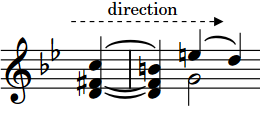
|
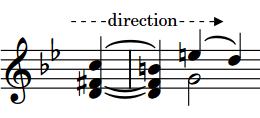
|
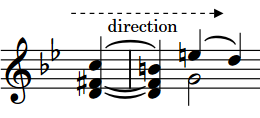
|