Flows panel
The Flows panel shows all the flows that are created for your project. It is located at the bottom of the window in Setup mode.
You can hide/show the Flows panel in Setup mode in any of the following ways:
-
Press Ctrl/Cmd-8.
-
Click the disclosure arrow at the bottom of the main window.
-
Choose .
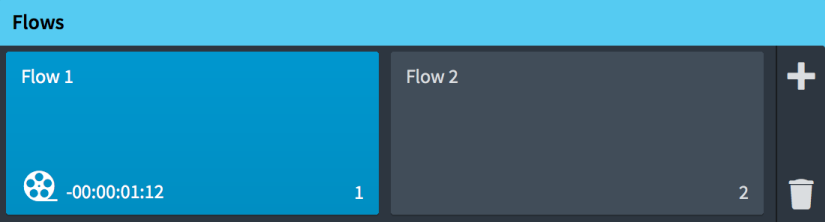
Figure: Flows panel in Setup mode
The Flows panel shows the default flow and all the flows that you created for your project as cards. Each flow card shows the following:

-
Flow name
Shows the name of the flow. If you create multiple flows without renaming them, each flow name shows a number that increments with each new flow that you create. The number also indicates the position of the flow in a layout.
-
Film reel icon
Indicates the flow has an attached video.
-
Flow timecode
Shows the start timecode for the flow.
-
Flow number
Shows the number of the flow. The number increments with each new flow that you create. The number also indicates the position of the flow in a layout.
To the right of the Flows panel, the following options are available:
- Add Flow
-
Adds a new flow to your project. By default, every new flow is automatically included in all layouts, and every player is added to the new flow.

- Delete Flow
-
Deletes one or multiple selected flows.
