Playback templates
Dorico Elements uses playback templates to allocate sounds from VST instruments and MIDI devices to the instruments in your project.
-
You can find the available playback templates by choosing , which opens the Playback Template dialog.
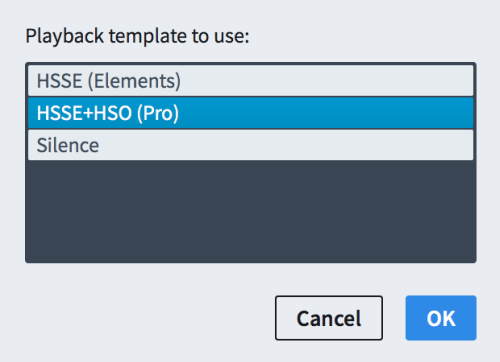
Figure: Playback Template dialog
Dorico Elements offers the following playback templates:
-
HSSE (Elements)
Intended for use with HALion Sonic SE.
-
HSSE+HSO (Pro)
Intended for use with both HALion Sonic SE and HALion Symphonic Orchestra.
-
Silence
Prevents Dorico Elements from loading sounds.
TipChoosing the Silence template makes Dorico Elements project files significantly smaller, for example, when sending them electronically.
When you use any of these playback templates, Dorico Elements automatically loads new sounds for any new instruments you add to the project.
We recommend that you only use the HSSE+HSO (Pro) playback template if you own a separate HALion Symphonic Orchestra license, as Dorico Elements only includes HALion Sonic SE.
You can override the template and make your own manual changes to the sounds used by instruments in your project, such as by changing the expression maps assigned to endpoints. Overriding the playback template prevents Dorico Elements from making further changes to these settings. This includes preventing Dorico Elements from automatically loading new sounds for new instruments until you reapply one of the default playback templates.