Inputting figured bass
You can input figured bass using the figured bass popover, both for all instruments or only for individual instruments. You can also open the figured bass popover during note input; however, inputting a figure stops note input.
Prerequisite
You have chosen the appropriate figured bass input setting.
Procedure
- In Write mode, select an item on the staff and at the rhythmic position where you want to start inputting figured bass.
-
Open the figured bass popover in any of the following ways:
-
Press Shift-G.
-
In the Notations toolbox, click Popovers
 , then Figured Bass
, then Figured Bass
 .
.
NoteIf you selected an item on a staff that has local figures at earlier rhythmic positions, the figured bass popover is automatically set to input local figures when it opens.
-
-
Optional: Change the type of figure you want to enter in one of the following ways:
-
To input local figures, press Alt/Opt-L.
-
To input global figures, press Alt/Opt-G.
The popover icon updates to show the current type.
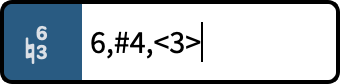
Figure 1. Figured bass popover when inputting a global figure 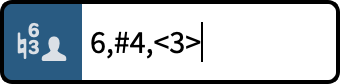
Figure 2. Figured bass popover when inputting a local figure -
-
Enter the figure you want into the figured bass popover.
For example, enter 4->3d=4r=2 for a 4-3 suspension that lasts a whole note, with the resolution to the third after a half note. For bracketed figures, include parentheses around the required figures or accidentals, such as (#)64(3).
-
Optional: Press Space to advance the popover to the next beat according to the prevailing time signature.
Tip
You can also navigate the popover forwards and backwards by different amounts.
- Optional: To input an individual local figure when the popover is set to global, and vice versa, press Alt/Opt-Return to input the figure.
- Press Return to close the popover.
Result
The figured bass specified is input. If you selected an item belonging to an instrument that was not already set to show figured bass in the current layout, its player is automatically updated to show them. If Dorico Pro cannot identify the bass note at the position of a figure, such as if you input a figure on a rest, it appears as a signpost.
Dorico Pro calculates and saves the pitches implied by the figures you enter in relation to the lowest note at that rhythmic position. This semantic understanding of the harmony implied by figures allows Dorico Pro to update the displayed figures on different staves and if you transpose or change the pitch of notes.
Global figures apply to all instruments in the project and appear on all staves whose players are set to show figured bass. Local figures only apply to the selected instrument, and by default refer to its lowest staff. Local figures always appear, even if global figures exist at the same rhythmic positions.
-
Unless you included an entry for Follow input literally at the start of your popover entry or changed your figured bass input setting to Follow input literally, the appearance of the resulting figure depends on the options you have set on the Figured Bass page in Engraving Options.
-
The appearance of tasto solo indications depends on your setting in and the formatting of the Figured Bass Tasto Solo paragraph style.
-
You can move figures graphically in Engrave mode, including changing the graphical length of hold lines.
Example
Entering 4->3d=4r=2 into the figured bass popover produces a 4-3 suspension that lasts a whole note, with the resolution to the third after a half note.
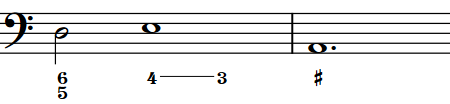
After Completing This Task
-
You can hide/show figured bass above specific players in each layout independently.
-
You can simplify compound figures; that is, figures 9 and above.
-
You can show figures on individual rests.