Hub
The Hub allows you to access recent projects, start new projects, and keep up-to-date with learning materials including tutorials, videos, and blog updates. The Hub opens automatically when you start Dorico Pro.
-
You can also open the Hub by choosing .
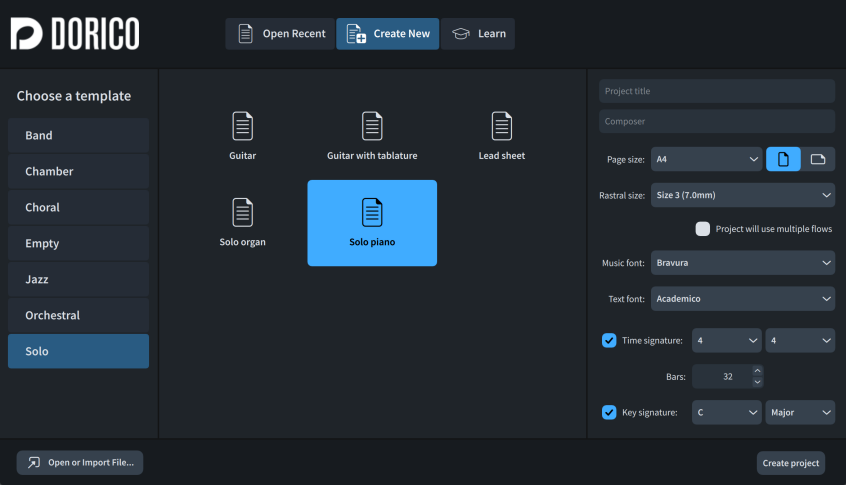
The Hub contains the following pages:
- Open Recent
-
Allows you quick access to the projects that you worked on last. You can scroll through the list to access recent projects out of view. You can navigate through recent projects by pressing Up Arrow/Down Arrow.
Double-clicking a recent project, or selecting it and pressing Return, opens the project.
You can choose one of the following view types for recent projects:
-
Grid view

-
List view

When recent projects are shown in the grid view, you can click the menu button
 for each project to access the following options:
for each project to access the following options:-
Remove from Recent Projects: Removes the project from the Recent Projects page.
-
Open Enclosing Folder: Opens the File Explorer/macOS Finder and shows the folder where the project is saved.
-
- Create New
-
Allows you to start new projects from project templates or choose an empty project.
The Choose a template list on the left allows you to select a project template category, with available project templates in the selected category listed in the middle. The Empty project template creates a project with no players or flows.
You can click the menu button
 for each custom project template to delete them.
for each custom project template to delete them.On the right, the Project Options section provides the following options:
-
Project title: Allows you to enter the project title.
-
Composer: Allows you to enter the project composer.
-
Page size: Allows you to select the page size for the full score layout.
-
Page orientation: Allows you to choose whether the page orientation in the full score layout is Portrait
 or Landscape
or Landscape
 .
. -
Rastral size: Allows you to select the staff size for the full score layout.
-
Project will use multiple flows: When activated, flow headings are shown in all layouts, and flow titles are shown in running headers in score layouts. When deactivated, flow headings are hidden in all layouts, and the project title is shown in running headers in score layouts.
-
Music font: Allows you to select the music font used in the project.
-
Text font: Allows you to select the font family used throughout the project by default.
-
Time signature: Allows you to specify a time signature for the project. When deactivated, the project starts with no time signature, which is treated as open.
-
Bars: Allows you to set the number of bars you want the project to contain.
-
Key signature: Allows you to specify a key signature for the project. When deactivated, the project starts with no key signature, which is treated as atonal.
At the bottom of the Hub, Create project creates a new project using the selected project template and project options. You can also double-click project templates to start a new project.
-
- Learn
-
Provides access to learning materials. Dorico Pro displays a notification when new materials are available.
-
Hands-on tutorials: Displays available practical tutorials that introduce you to common operations directly in Dorico demo projects.
-
Videos: Displays recent Dorico video tutorials. Double-clicking a video tutorial, or selecting it and clicking Watch Now, opens it in a web browser.
You can find more tutorial videos and information about new features on the Dorico YouTube channel.
-
Forum: Links you to the Steinberg user forum.
-
Manual: Links you to the online documentation. A PDF version is also available on steinberg.help.
-
Dorico Blog: Displays recent entries in the Dorico blog. Clicking a blog entry opens it in a web browser.
-
At the bottom of the Hub, Open or Import File allows you to search for and open MusicXML, MIDI, and Dorico project files.