Endpoint Setup dialog
The Endpoint Setup dialog displays which expression and percussion maps are currently linked to each endpoint in the corresponding plug-in instance, and allows you to change these settings. It also allows you to save your current settings as custom endpoint configurations, which you can then include in custom playback templates.
-
You can open the Endpoint Setup dialog by clicking Endpoint Setup
 in each plug-in instance in the VST and MIDI panel, or in the Routing section of the Track Inspector.
in each plug-in instance in the VST and MIDI panel, or in the Routing section of the Track Inspector.
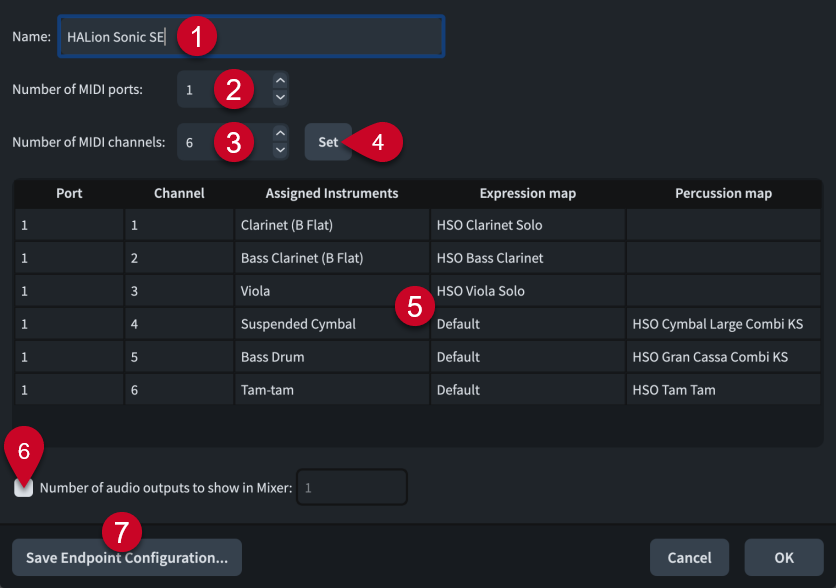
The Endpoint Setup dialog contains the following options and sections:
-
Name
Allows you to change the name of the selected plug-in instance. This affects the name shown in the VST and MIDI panel and in the Mixer.
-
Number of MIDI ports
Displays the number of MIDI ports the corresponding plug-in instance currently uses.
You can change the number of MIDI ports; for example, if you are using a plug-in that uses more than one port. Dorico Pro does not load multiple MIDI ports by default.
-
Number of MIDI channels
Displays the number of MIDI channels the corresponding plug-in instance currently uses.
You can change the number of channels; for example, if you have a monotimbral plug-in such as a piano sampler which only has one MIDI channel, or a multitimbral plug-in with 16 MIDI channels and 16 audio outputs.
-
Set
Sets the plug-in instance to have the number of MIDI ports and channels specified in the Number of MIDI ports and Number of MIDI channels value fields. This changes the number of rows in the table.
-
Endpoint setup table
Contains the settings for the corresponding plug-in instance, arranged into the following columns:
-
Port: Displays the port used by the instrument in the corresponding row of the table.
NoteYou cannot change the port from within the Endpoint Setup dialog. You must change the port in the Track Inspector.
-
Channel: Displays the channel used by the instrument in the corresponding row of the table.
NoteYou cannot change the channel from within the Endpoint Setup dialog. You must change the channel in the Track Inspector.
-
Assigned Instruments: Displays the full name of the instrument in the corresponding row, as set for that instrument in the Edit Instrument Names dialog, and its instrument number, if applicable.
-
Expression map: Displays the expression map currently assigned to the instrument in the corresponding row. You can change the expression map by double-clicking it and selecting another expression map from the menu.
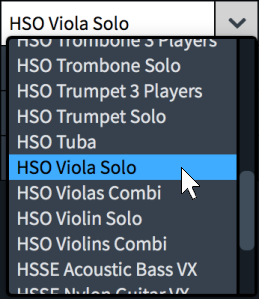
-
Percussion map: Displays the percussion map currently assigned to the instrument in the corresponding row. You can change the percussion map by double-clicking it and selecting another percussion map from the menu.
-
-
Number of audio outputs to show in Mixer
Allows you to change the number of audio outputs shown in the Mixer; for example, if you want to hide unused outputs when using plug-ins that provide more audio outputs than Dorico Pro uses.
-
Save Endpoint Configuration
Opens the Save Endpoint Configuration dialog, which allows you to enter a name for the current endpoint configuration and save it as a custom endpoint configuration.