Hiding/Showing voice colors
You can show notes in different colors according to their voice; for example, to check which notes are in which voice. When voice colors are hidden, all notes appear black by default.
Voice colors are considered annotations and are not printed by default.
Note
You cannot show colors for voices and notes out of range simultaneously.
Procedure
-
Do one of the following:
-
To show voice colors, choose .
-
To hide voice colors, choose .
-
Result
Voice colors are hidden/shown. The first eight voices on each staff use the colors set in . Voice colors are automatically assigned to subsequent voices.
Tip
You can also identify voices by selecting individual notes and looking at the display in the status bar.
Example
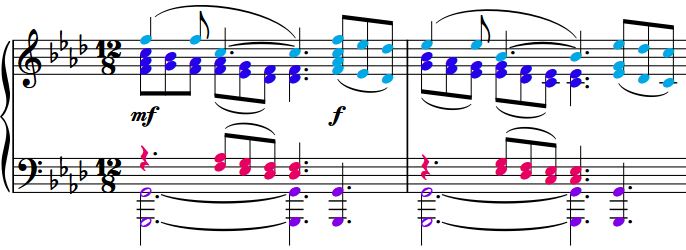
After Completing This Task
If showing voice colors reveals some notes are not in the voice you want, you can change their voice.