Deleting rests
You can delete both implicit rests and explicit rests; for example, if you want to hide rests before/after notes in another voice used to show passing notes.
-
If you want to delete rests because you want to remove the corresponding duration from the flow, you can instead delete bars/beats.
-
If you want to delete rests because you do not want to show bar rests in empty bars, you can instead hide bar rests.
-
If you want to delete rests because multiple rests of the same duration appear at the same position in multiple-voice contexts, you can choose to consolidate these rests in .
Procedure
-
In Write mode, select the rests you want to delete.
Tip
You can select rests individually, or make a larger selection that contains the rests you want to delete.
- Choose .
Result
All rests in the selection are deleted. This is done by automatically activating Starts voice and Ends voice in the Notes and Rests group of the Properties panel on the notes or rests immediately to the right/left of deleted rests, so that no rests are shown in the selected regions.
-
You can show rests again later by selecting the notes or rests immediately to the right/left of deleted rests, then deactivating the corresponding Starts voice or Ends voice properties in the Notes and Rests group of the Properties panel.
-
You can assign a key command for Remove Rests on the Key Commands page in Preferences.
-
In layouts where no other notes, rests, or items with duration exist at rhythmic positions where you have deleted rests, Dorico Pro has nothing to use to calculate horizontal spacing. Therefore, such empty bars/beats can appear narrower.
Example
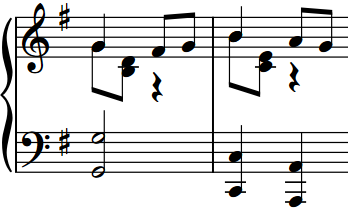
|
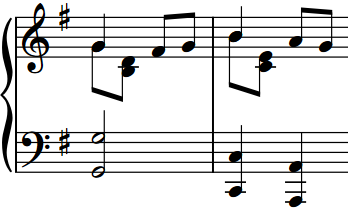
|