Moving lyric lines vertically
You can move lyric lines graphically upwards/downwards on a per-system basis, independently of other layouts and your project-wide settings. For example, if the shapes of phrases on certain systems make lyric lines appear unevenly centered between staves.
-
You cannot move individual lyrics upwards/downwards; instead, you can change their lyric line number or staff-relative placement.
-
We recommend that you add extra pages and finish laying out your pages before moving individual lyric lines vertically, as lyric line offsets are automatically deleted if the frame in which they occur changes. For example, if you move lyric lines individually and then add a blank page at the start of the layout, all of the individual lyric line offsets in the layout are deleted.
Prerequisite
Graphic Editing
![]() is selected in the Engrave toolbox.
is selected in the Engrave toolbox.
Procedure
-
In Engrave mode, select any of the following in each system where you want to move lyric lines vertically:
-
Any lyric in each lyric line you want to move vertically.
-
The handles on the bottom left of the first lyric on each lyric line you want to move vertically.
NoteWhen using the mouse, you must only select handles at the start of each lyric line.
-
-
Move the selected lyric lines upwards/downwards in any of the following ways:
-
To move them a standard amount, press Alt/Opt-Up Arrow/Alt/Opt-Down Arrow. This moves lyric lines by 1/4 space per press.
-
To move them a large amount, press Ctrl/Cmd-Alt/Opt-Up Arrow/Ctrl/Cmd-Alt/Opt-Down Arrow. This moves lyric lines by 1 space per press.
-
To move them a moderate amount, press Shift-Alt/Opt-Up Arrow/Shift-Alt/Opt-Down Arrow. This moves lyric lines by 1/2 space per press.
-
To move them a small amount, press Ctrl/Cmd-Shift-Alt/Opt-Up Arrow/Ctrl/Cmd-Shift-Alt/Opt-Down Arrow. This moves lyric lines by 1/32 space per press.
-
Click and drag the handles upwards/downwards.
-
Result
The selected lyric lines are moved upwards/downwards on the selected systems. This does not affect the vertical offset of any other lyric lines on those systems or the same lyric lines in other layouts.
You can change the default position of lyrics relative to the staff, other lyric lines, and to other objects project-wide in the Vertical Position section of the Lyrics page in Engraving Options.
Example
Because of the shape of the music in this example, the default vertical alignment of the chorus in the middle of the three lyric lines for the verses in the previous bar causes the chorus to appear much closer to notes on the top staff than the bottom staff. Moving the chorus line downwards makes it appear more evenly distributed between the staves.
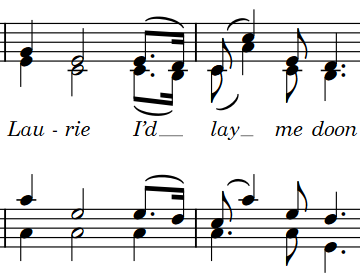
|
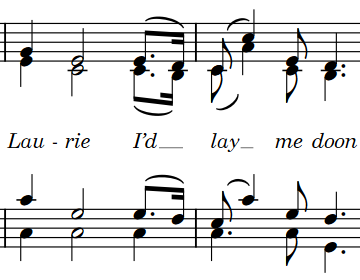
|