Allowing/Disallowing partial harp pedaling
-
These steps only apply to harp pedal diagrams using note names.
-
Harp pedal diagrams positioned at the very beginning of a flow can only appear as full harp pedal diagrams.
Prerequisite
-
Harp pedaling is shown in the current layout.
-
The lower zone is shown.
-
Properties
 is selected in the lower zone toolbar.
is selected in the lower zone toolbar. -
If you are in Engrave mode, Graphic Editing
 is selected in the Engrave toolbox.
is selected in the Engrave toolbox. -
You have chosen the appropriate property scope for local properties.
Procedure
- Select the note name harp pedal diagrams for which you want to allow/disallow partial harp pedaling. You can do this in Write mode and Engrave mode.
- In the Properties panel, activate Partial pedaling in the Harp Pedals group.
- Activate/Deactivate the corresponding checkbox.
Result
Partial harp pedaling is allowed for the selected note name harp pedal diagrams when the checkbox is activated, and disallowed when the checkbox is deactivated. If the property scope was set to Locally, this change only takes effect in the current layout and frame chain.
When the property is deactivated, the selected harp pedal diagrams follow your project-wide settings for partial harp pedaling.
You can allow/disallow partial pedal diagrams project-wide, and change the default pedal change threshold below which partial harp pedal diagrams are allowed, in .
Example
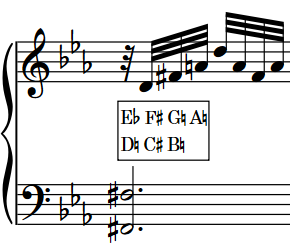
|
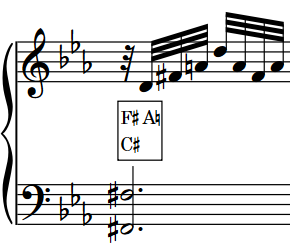
|