Hiding/Showing notation staves and tablature
You can hide/show notation staves and tablature in different combinations in each layout independently and for each fretted instrument independently of each other. For example, you can show only notation staves in the full score layout but the notation staff and tablature in a guitar part layout.
Procedure
- Press Ctrl/Cmd-Shift-L to open Layout Options.
-
In the Layouts list, select the layouts in which you want to hide/show tablature.
By default, the layout currently open in the music area is selected when you open the dialog. You can select other layouts by using the selection options in the action bar, Shift-clicking adjacent layouts, and Ctrl/Cmd-clicking individual layouts.
- Click Players in the page list.
-
In the Fretted Instruments section, choose one of the following options for each fretted instrument in your project:
-
Notation
-
Tab
-
Notation and Tab
-
Tab (no rhythms)
-
- Click Apply, then Close.
Result
-
Notation shows only notation staves and hides tablature.
-
Tab shows only tablature with rhythms and hides notation staves.
-
Notation and Tab shows notation staves and tablature with rhythms.
-
Tab (no rhythms) shows only tablature with no rhythms.
Example
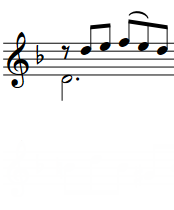
|
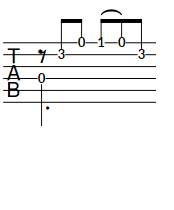
|
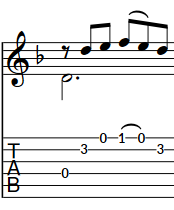
|
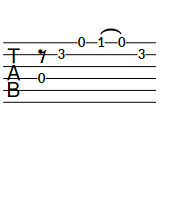
|