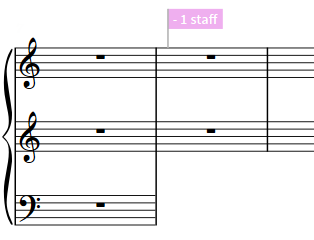Deleting staves
You can delete staves, including extra staves and ossia staves, so they no longer appear in any layout in which the instrument appears. However, this does not automatically delete any remaining notes on those staves, which will still play back even if the staff does not appear.
Procedure
-
In Write mode, select any of the following:
-
An item on the staff you want to delete, at the rhythmic position from which you want to delete it
-
The signpost of the extra staff you want to delete
NoteYou can only delete one staff at a time.
-
- Choose . You can also choose this option from the context menu.
Result
The selected staff is deleted from the selected rhythmic position and a signpost appears indicating the staff change. The staff is deleted until the next staff change signpost that applies to that staff or the end of the flow, whichever comes first.
-
If you delete an extra staff without deleting the music on it, that music still exists but is not shown, meaning it is included in playback. If you later recreate an extra staff at the same position, the music reappears.
-
You cannot delete all staves of an instrument as at least one must always appear. If you do not want to see any staves for a particular instrument in a layout, you can instead hide empty staves in that layout.
Example