Lengthening/Shortening segments in repeat endings
You can increase/decrease the number of bars included in each segment of repeat endings by lengthening/shortening each segment independently.
Procedure
-
In Write mode, select the repeat ending you want to lengthen/shorten.
Note
You can only lengthen/shorten one repeat ending segment at a time.
-
Select the circular handle at the end of the segment you want to lengthen/shorten.
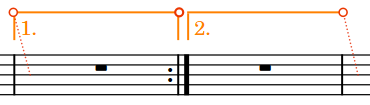
Figure 1. The selected handle in the middle has a thicker line. -
Click and drag the handle to the right/left to snap it to the next/previous barline.
Note
Segments must contain at least one bar.
- Optional: Repeat steps 1 to 3 for each segment in the repeat ending.
Result
The selected segment is lengthened/shortened.
Note
-
This does not automatically input or reposition repeat barlines. You must input repeat barlines as appropriate manually.
-
You can also lengthen/shorten the final segment in a single repeat ending by selecting the repeat ending and using the following key commands:
-
Press Shift-Alt/Opt-Right Arrow to lengthen the final segment.
-
Press Shift-Alt/Opt-Left Arrow to shorten the final segment.
-