Adding solo/section players
You can add both solo and section players to your project. Solo players can hold multiple instruments, whereas section players can divide.
Prerequisite
If you want to add players with instrument names in a different language, you have changed the language for instrument names.
Procedure
-
Add an empty-handed player in any of the following ways:
-
To add a solo player, press Shift-P.
-
To add a section player, press Shift-Alt/Opt-P.
-
If you have started a new project, click Add Solo Player
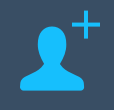 in the project start area.
in the project start area. -
If you have started a new project, click Add Section Player
 in the project start area.
in the project start area. -
In the Players panel action bar, click Add Solo Player
 .
. -
In the Players panel action bar, click Add Section Player
 .
.
The instrument picker opens.
TipYou can also open the instrument picker by selecting an existing player in the Players panel and pressing Shift-I.
-
- Select the instrument you want in the instrument picker.
- Press Return to add the selected instrument.
Result
The solo/section player is added and is automatically named after the selected instrument. By default, the player appears below any existing players in the Players panel. It is assigned to its own new part layout, all full score layouts, and all flows that originated in the project.
Dorico Pro automatically loads sounds for the instrument according to the current playback template.
-
Players are not automatically added to flows that you imported into the project.
-
If you want to add multiple instruments to your project at the same time, you can add ensembles or use a project template.
After Completing This Task
-
If you added a solo player and you want them to hold multiple instruments, you can add other instruments to the solo player.
-
You can change the default order of players in all layouts and set custom player orders in each layout independently.