Changing the vertical justification of staves/systems
You can change the minimum fullness threshold above which Dorico Pro automatically vertically justifies staves and systems, which means they are evenly distributed to fill the height of frames. You can also control whether staves and systems are both vertically justified or only systems are vertically justified.
Procedure
- Press Ctrl/Cmd-Shift-L to open Layout Options.
-
In the Layouts list, select the layouts in which you want to change the automatic vertical justification of staves/systems.
By default, the layout currently open in the music area is selected when you open the dialog. You can select other layouts by using the selection options in the action bar, Shift-clicking adjacent layouts, and Ctrl/Cmd-clicking individual layouts.
- Click Vertical Spacing in the category list.
-
In the Ideal Gaps section, choose one of the following options for Gap to use for divisi staves:
-
Staff to staff
-
Braced staff to braced staff
-
-
In the Vertical Justification section, change the values for the following options, individually or together:
-
Justify distance between staves and systems when frame is at least [n]% full
-
Justify distance only between systems when frame is at least [n]% full
-
- Activate/Deactivate Justify staves when frame with single system is above this threshold.
- Click Apply, then Close.
Result
The automatic vertical justification of staves and systems in the selected layouts is changed. Braced staves are never vertically justified.
Example
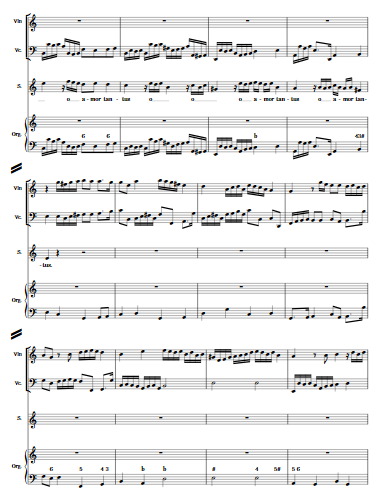
|
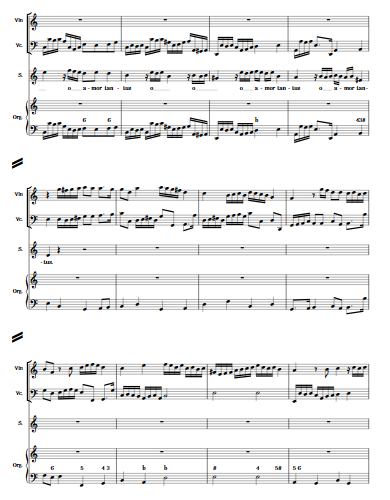
|