Moving tuplets rhythmically
You can move tuplets to different rhythmic positions after they have been input, including independently of tuplet brackets and tuplet numbers/ratios. Moving notes beyond the boundaries of a tuplet turns them back into normal notes.
Procedure
-
In Write mode, select the tuplets you want to move.
Note
You must also select their tuplet numbers/ratios, brackets, or tuplet signposts in the selection if you want the notes to remain tuplets. If a tuplet number/ratio or tuplet bracket is not selected, the notes become normal notes of their rhythmic value when you move them beyond the boundaries of tuplets.
-
Move the selected tuplets according to the current rhythmic grid resolution in any of the following ways:
-
Press Alt/Opt-Right Arrow to move them to the right.
-
Press Alt/Opt-Left Arrow to move them to the left.
NoteYou cannot move tuplets rhythmically using the mouse.
-
Result
The selected tuplets are moved to new rhythmic positions.
If a tuplet number/ratio or tuplet bracket is included in the selection, the whole tuplet is moved along the staff. If it crosses a barline, the tuplet is automatically adjusted to compensate.
-
If Chords is not activated and any of your selected notes collide with other notes in the same staff and at the same rhythmic position that are in the same voice as your selected notes, the existing notes are deleted and replaced with your selected notes.
You can undo moving notes immediately, which restores any notes deleted in the process.
-
Tuplets are not automatically adjusted at the mid-point of bars, where it is convention to split tuplets to show the beat division. You must enter two tuplets manually to show the beat division at the mid-point of bars.
Example
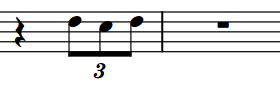
|
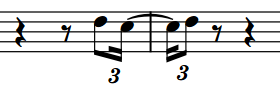
|