Moving lines graphically
You can move individual horizontal and vertical lines graphically without changing the rhythmic positions to which they are attached. You can move each end of lines independently, meaning you can also adjust the angle and graphical length of individual lines. You can do this for the current layout and frame chain only or for all layouts and frame chains.
In Engrave mode, each line has two square handles, one at the start and one at the end of horizontal lines, and one at the top and one at the bottom of vertical lines.
If horizontal lines cross system and frame breaks, you can move the line segments on each side of the break independently.
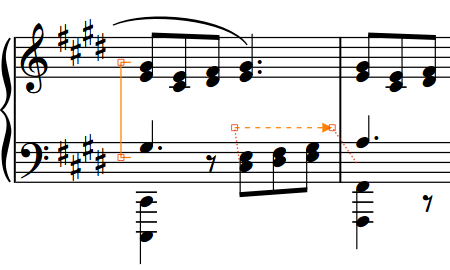
Prerequisite
-
Graphic Editing is selected in the Engrave toolbox.
-
You have chosen the appropriate property scope for local properties.
Procedure
-
In Engrave mode, select one of the following that you want to move:
-
Whole lines or horizontal line segments
-
Individual handles on lines
TipYou can show handles on all items, not just selected items, by choosing . This can make it easier to select individual handles on multiple items.
-
-
Move the lines or handles in any of the following ways:
-
Press Alt/Opt-Right Arrow to move them to the right.
-
Press Alt/Opt-Left Arrow to move them to the left.
-
Press Alt/Opt-Up Arrow to move them upwards.
-
Press Alt/Opt-Down Arrow to move them downwards.
TipIf you want to move items by larger increments, you can press Ctrl/Cmd as well as the standard key command, for example, Ctrl/Cmd-Alt/Opt-Left Arrow.
-
Click and drag them in any direction.
-
Result
The selected lines or handles are moved graphically without affecting the rhythmic positions to which they are attached. If the property scope was set to Locally, this change only takes effect in the current layout and frame chain.
The following properties in the Horizontal Lines group of the Properties panel are activated automatically when you move the corresponding horizontal line handle:
-
Start offset moves start horizontal line handles. X moves them horizontally, Y moves them vertically.
-
End offset moves end horizontal line handles. X moves them horizontally, Y moves them vertically.
The following properties in the Vertical Lines group of the Properties panel are activated automatically when you move the corresponding vertical line handle:
-
Top offset moves top vertical line handles. X moves them horizontally, Y moves them vertically.
-
Bottom offset moves bottom vertical line handles. X moves them horizontally, Y moves them vertically.
For example, if you move a whole line, both handles are moved so both properties are activated. You can also use these properties to move and lengthen/shorten lines graphically by changing the values in the value fields.
Deactivating the properties resets the selected lines to their default positions.