Time Signatures (Meter) panel
The Time Signatures (Meter) panel allows you to input different time signatures. In the Create Time Signature section of the panel, you can create uncommon time signatures.
-
You can hide/show the Time Signatures (Meter) panel by clicking Time Signatures (Meter) in the Notations toolbox on the right of the window in Write mode.

You can also hide/show the panel whose icon is currently selected in the Notations toolbox by pressing Ctrl/Cmd-9 or clicking the disclosure arrow on the right of the window.
The Time Signatures (Meter) panel contains the following sections:
- Used in This Flow
-
Contains any time signatures already used in the current flow.
- Common
-
Contains common time signatures, such as 4/4, 3/4, 6/8, and 7/8.
- Create Time Signature
-
Allows you to design your own time signatures, including alternating time signatures and aggregate time signatures.
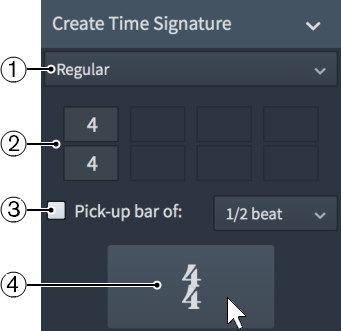
Figure: The Create Time Signature section of the Time Signatures (Meter) panel
The Create Time Signature section contains the following parts:
-
Time signature type menu
Allows you to select one of the following types of time signatures:
-
Regular
-
Interchangeable
-
Aggregate
-
Alternating
-
-
Time signature spaces
Allows you to combine up to four time signatures. For example, you can specify only one time signature for a Regular time signature, but for an alternating time signature, you might want to include three time signatures.
-
Pick-up bar of
Allows you to include a pick-up bar before the time signature. A pick-up bar is not a complete bar, and so allows you to include only a few beats before the first complete bar.
You can select one of the following options for the number of beats in a pick-up bar:
-
1/2 beat
-
1 beat
-
2 beats
-
-
Input time signature button
Click the button that displays the time signature to input it. If nothing in the project is selected, the time signature is loaded onto the mouse pointer.
-