Caret
In Dorico Pro, the caret is a vertical line that extends above and below five-line staves but appears shorter on percussion staves. It shows the rhythmic position at which notes, chords, or notation items are input.
A caret is a mark that is commonly used when proofreading published text to denote the position at which something should be inserted or added, for example, a missing letter or a word. In software, the caret shows where something is inserted. The caret is also known as an insertion point or cursor. In this documentation, we use caret to refer to the line that appears during note input, and cursor to refer to the line that appears during text input.
If you are inputting notes, the caret advances to the next rhythmic position automatically. If you are inputting chords, the caret does not move automatically, and you must move it to the next rhythmic position manually. The caret has a note symbol beside it, which indicates the stem direction and type of the currently selected voice. It is accompanied by a + symbol if the voice is new.
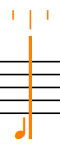
Figure: The caret
The appearance of the caret changes depending on the input mode and the currently selected voice number.
- Insert
-
The caret shows V and inverted V shapes at the top and bottom. In Insert mode, inserted notes shift all the music that follows the caret along by the input duration instead of replacing existing notes. Similarly, reducing the duration of notes with Insert mode activated pulls them closer together without leaving rests between the notes.
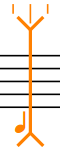
Figure: Caret in Insert mode
- Chords
-
The caret shows a plus symbol at the top left. During chord input, you can input multiple notes at the same rhythmic position.
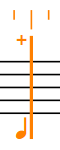
Figure: Caret when inputting chords
- Lock to Duration
-
The caret is dashed. Lock to Duration allows you to repitch notes without changing their duration or rhythm.
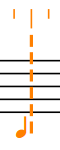
Figure: Caret when Lock to Duration is activated
- Grace Notes
-
The caret is shorter than the default caret. It allows you to input grace notes at the caret position.
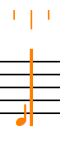
Figure: Caret when inputting grace notes
- Voices
-
If you input multiple voices, the caret shows the following:
-
A plus symbol at the bottom left
-
The voice number into which you are inputting notes
-
An up-stem note or a down-stem note symbol to indicate the stem direction of the voice
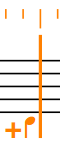
Figure: Caret when inputting notes into a new down-stem voice
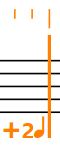
Figure: Caret when inputting notes into a new, second up-stem voice
-
- Slash voices
-
The note beside the caret indicates a slash notehead.
If you input multiple slash voices, the caret shows the following:
-
A plus symbol on the left at the bottom
-
The number of the slash voice into which you are about to input notes
-
An up-stem slash note or a down-stem slash note symbol indicating the stem direction of the voice, and whether it has stems or is stemless
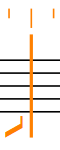
Figure: Caret when inputting notes into an up-stem slash voice
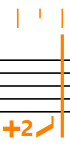
Figure: Caret when inputting notes into a new, second up-stem slash voice
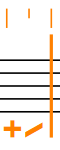
Figure: Caret when inputting notes into a new, stemless slash voice
-
- Percussion kits
-
The caret appears significantly smaller than usual when inputting notes into percussion kits. The name of the kit instrument into which you are currently inputting notes is shown above the rhythmic grid.
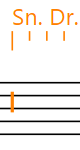
Figure: Caret when inputting notes into percussion kits