Preferences dialog
In the Preferences dialog, you can make permanent settings for your workspace and define key commands.
You can open Preferences in any of the following ways:
-
Press Ctrl/Cmd-, (comma).
-
Choose (macOS).
-
Choose (Windows).
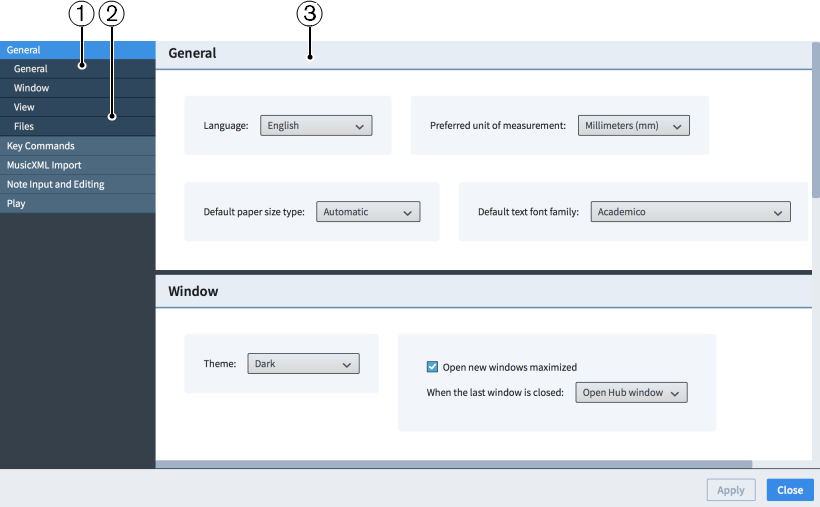
Figure: Preferences
The Preferences dialog contains the following:
-
Page list
Contains the categories of options that you can view and change in the dialog, divided into pages. When you click a page in this list, any applicable section titles appear below the page in the page list.
-
Section titles
Shows the titles of any sections on the selected page. You can click these section titles to navigate directly to that section of the page.
-
Section
Pages are divided into sections, which can contain multiple options. Sections that contain many options are divided into subsections. For options that have multiple possible settings, the current setting is highlighted.
NoteThe arrangement of options on the Key Commands page is significantly different to other pages in the Preferences dialog. This page is described separately in further detail.