Instrument picker
The instrument picker allows you find and add instruments and ensembles to your project. It contains multiple versions of some instruments that have specific formatting requirements, such as French Horn, which has a version whose part layouts are always in treble clef.
You can open the instrument picker in Setup mode in any of the following ways:
-
Click the plus symbol in solo player cards in the Players panel.
-
Select a player in the Players panel and press Shift-I.
-
Right-click a player in the Players panel and choose Add Instrument to Player.
-
Add a new player or ensemble.
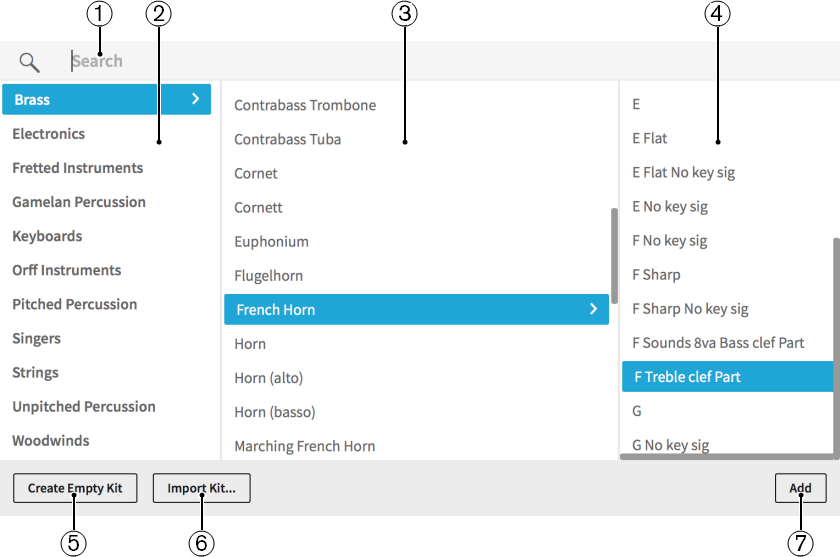
Figure: Instrument picker
The instrument picker contains the following sections and options:
-
Search field
Allows you to enter the instrument you are searching for directly. You can enter only part of the instrument name, such as cello for Violoncello.
-
Instrument family column
Contains instrument families to help you focus your instrument search.
-
Instrument column
Contains the instruments available in the selected instrument family.
-
Instrument type column
Contains options for multiple possible transpositions or different behavior in part layouts for the selected instrument. This column is not populated for instruments that do not have further options.
-
Create Empty Kit
Adds an empty percussion kit to the player.
-
Import Kit
Imports an existing percussion kit previously exported as a library file.
-
Add/Add Ensemble to Score
Adds the selected instrument/ensemble to the project. Adding an ensemble adds multiple players at once.
In addition to entering the instrument or ensemble you want directly into the Search field, you can click options in the instrument picker to select them, and you can also select other items in the same column by pressing Up Arrow/Down Arrow.
You can cycle forwards through the instrument picker by pressing Tab, which navigates in the following order: Search field, Instrument, Instrument type, Instrument family. You can also cycle backwards by pressing Shift-Tab, which navigates in the opposite direction.
An enclosure line shows which instrument family or instrument is selected when using the keyboard to navigate.