Automation lanes
Automation lanes allow you to view, input, and edit MIDI controller data that applies to the corresponding instrument. Each instrument track has its own automation lane that you can show in the event display.
-
You can hide/show the automation lane for an instrument track by clicking Show the automation lane in the instrument track header.
-
You can change the MIDI controller whose data is displayed in the automation lane by selecting the controller from the menu in the automation lane track header.
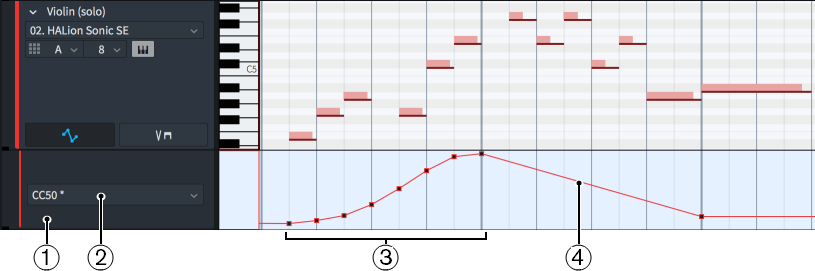
Figure: Automation lane below an instrument track
Automation lanes comprise the following:
-
Lane header
Contains the MIDI controller menu.
-
MIDI Controller menu
Allows you to select the MIDI controller whose automation data you want to view and edit in the automation lane. Controllers that already contain automation data are shown with an asterisk beside their name in the menu.
-
Automation events input using the Draw tool
When you use the Draw tool to input automation, separate events are created where you click. If you click and drag, separate events are created at regular intervals according to the current rhythmic grid value.
-
Gradual automation events input using the Line tool
When you use the Line tool to input automation, a smooth line is created with a single automation event at each end.
Although only a single automation lane can be displayed, it is possible to create data for multiple MIDI controllers in the same lane.
All automation events drawn in automation lanes are included when exporting MIDI files.